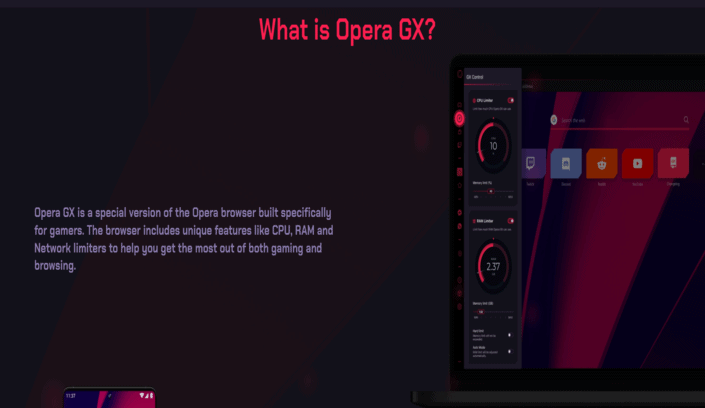Opera is back with a new browser called Opera GX (also called the Mini browser). With Opera GX, you can make voice calls, chat, send videos and pictures instantly, share your location, get multiple tabs and pop-ups, and play music with background playback.
If you’re looking for a way to reduce ad footprints and improve browsing speed, Opera GX could be a great choice. But does it work? Is it user-friendly? Is it safe?
This article will offer a review of Opera GX and an in-depth analysis of its features and how good it is.
How to Install Opera GX
Before you start installing Opera GX, we recommend that you check your system requirements. If it suits your device, then proceed with the installation.
Installing Opera GX is a straightforward process. It works just like installing any other browser. You can download the installer from the official website or Google Play Store and Apple App Store.
Opera GX is available for Windows, macOS, Android, and iOS devices.
Also Read: Best Opera Alternatives
Opera GX Features
Opera GX is a particular version of the Opera browser explicitly built to complement gaming. The browser includes unique features to help you get the most out of gaming and browsing.
The CPU, RAM, and Network Limiter
Opera GX users can set maximum limits (or thresholds) for CPU and RAM usage and network bandwidth, allowing them to play their games without worrying about system performance or lag from other downloads or apps.
You can also control your memory usage by setting it to the desired amount and getting a notification when your memory usage reaches that point. You can keep better tabs on all your applications’ RAM usage and ensure they don’t affect your gaming experience.
When the GX Control panel is activated, you’ll see a monitor icon appear on the left side of the browser that shows your daily RAM and CPU usage. The color will change from green to orange to red depending on how close you are to hitting your limit.
Check Out: Chrome vs Opera GX
Sound Effects
Opera GX allows you to add custom sound effects to your browsers with this feature. When activated, you will hear different sounds when opening a new tab, closing tabs, or completing downloads. It’s also possible to add personalized sound effects for other websites.
Opera GX Security
Opera GX Security is a unique security solution for gamers. It includes phishing and malware protection, essential for preventing cyber crimes like identity theft and ransomware attacks.
It also features a cryptocurrency mining blocker, which prevents websites from using your computer’s resources without your permission.
These features are designed to protect you while gaming, streaming content, or browsing the web so that you don’t need to worry about your personal information becoming compromised.
Explore: Brave vs Opera
Hot Tabs Killer
This feature allows Opera GX users to keep only the most essential tabs active while killing others to speed up browsing and reduce memory usage.
GX Corner
In-app, you can access GX Corner for daily articles on gaming news, hardware reviews, and more directly within the Opera GX browser. This section also offers exclusive updates on new games, upcoming events, and other exciting developments, so you never have to worry about missing out on anything important.
Gaming Section on the Start Page
With the Opera GX browser, you can customize the start page by selecting ready-made themes based on your favorite games while also accessing favorite sites on the start page with Speed Dial entries.
Explore: Opera vs Vivaldi
Twitch Integration
Stay up-to-date with your favorite Twitch streamers, even when you’re away from Twitch. With Opera GX, you can get notifications about new streams as soon as they go live.
Speed
Opera GX Speed offers two different modes: Turbo Mode and Video Boost. You can enable either or both modes depending on your needs.
Opera GX Speed compresses data to optimize your connection. These modes are a great way to save money on your mobile data plan as they reduce data consumption by up to 90%.
Turbo Mode compresses pages, which helps when you have a slow internet connection or when the service is experiencing heavy traffic.
Turbo blocks most ads and tracking cookies, so you won’t waste time waiting for those ads to load, and you will experience fewer interruptions when browsing the web.
Video Boost mode lets you watch videos in the highest possible quality but at lower data consumption by lowering the amount of data per second consumed by video streams.
This feature reduces buffering and improves video quality for more enjoyable viewing when watching videos on YouTube, Netflix, Vimeo, and other sites.
For example, if you are a gamer, you know that background processes slowing down your favorite game are the last thing you want. This can quickly happen when you go online to watch a stream or browse for gaming-related content on Facebook.
That’s where Opera GX Speed comes in handy. You can set the limits on what resources Opera GX needs and use whatever resources are left for your game.
Search
Opera GX Search is an exclusive feature that lets you search the web directly from the start page of your browser by providing you with the essential information from your search results.
The search box is located in the top-left corner of the browser and is powered by one of the default search engines you have selected.
You can also add or remove different search engines in Opera GX Search. Search engines like Google, Bing, Startpage, DuckDuckGo, and many more are available for you to choose from.
You can choose which search engine to use by right-clicking the Opera GX Search button and selecting the desired option from the drop-down list.
You can even see suggestions for sites already visited or most popular sites by pressing the Down arrow key in the address field.
Also Read: Best Browsers For Smart TV
Rewards
Opera GX Rewards is a loyalty program where you earn points for doing certain things, like making a purchase on a partner site or installing an app. These points can be redeemed for rewards like skins for games like League of Legends, gift cards, etc.
Some rewards are available for free via codes, but most require you to earn points. You can earn points in several ways:
Additionally, when you play games using Opera GX you can earn points that can be redeemed for specific rewards on your Opera GX profile page.
Import
Opera GX Import is a feature that detects and imports your bookmarks, passwords, and browsing history from other browsers. The Opera GX Import tool identifies the browser you used before Opera GX and lets you select which data to import.
You can use Opera GX Import to transfer Chrome, Firefox, and Edge data right into the Opera GX browser.
Opera GX uses the Chromium engine to render web pages and extensions available in the Chrome Web Store like all of Opera’s browsers. So, if you’re already using Chrome or Firefox and want to switch to Opera GX without losing your favorite extensions, this feature will be beneficial for you!
The tool will ask for permission to analyze your computer for existing browsers. This is needed to detect which data you want to be imported into your new browser.
After clicking “Allow,” a list of detected browsers will be presented to you with checkboxes next to them. You can choose which items are supposed to be imported into Opera GX by ticking or unticking each option.
Keep in mind that not all web browsers support this feature, so if you see a message that “no compatible browsers were found on your computer,” no browser was detected or doesn’t support importing data from this browser yet.
Tabs & Windows
Opera GX browser allows you to manage your tabs more efficiently. It helps you stay organized and prevents you from losing track of essential tabs.
There are two ways tab management can be done. You can right-click on a tab and choose an option in the dropdown menu. If you want to close a tab, click Close Tab.
You can also use keyboard shortcuts to manage your tabs. For example, press Ctrl + W (or ⌘ + W on Mac) if you want to close a tab.
Explore: Best Browsers For Samsung Smart TVs
Multi-user Profiles
Opera GX browser allows for multi-user profiles, which means you can now have separate settings for each profile, including themes. So one user can use the dark theme, and another user can use the light theme.
This can be a great help if you share your computer with someone else or if you want to use the same browser for different tasks.
To create a new profile, go to the profile menu in the top right corner of your browser window. Click on Manage profiles. The Manage profiles page should open. You will get a dialog box where you can name your new profile and choose an avatar picture.
Click Create, and you are done! The new profile will open up in a separate window, with the default settings applied.
To switch between the profiles, click on the profile menu in the top right corner of your browser window. All available profiles are listed here, so just click on one to switch between them. You will need to restart Opera GX to see the new profile in the list of profiles.
You will also notice two new folders in your profile folder: First Run and Default. These folders contain essential data that should not be deleted or modified.
Explore: Best Browsers For Windows 7
IPFS Integration
This is an excellent opportunity for content creators who want to share large files and videos with their fans – without worrying about high storage costs. Let’s take a closer look.
IPFS is short for InterPlanetary File System. It’s a distributed peer-to-peer network that allows you to host files on multiple computers worldwide. When you send someone an IPFS link, they can download your file from any computer in their area.
Opera GX has a built-in integration of this system — bringing decentralization to the web. You can explore the IPFS network using Opera GX through the File Browser tool.
Open your Opera GX sidebar and click on the “GX Corner” icon (the bottom left corner). Then, go to “File Browser” and select “IPFS” mode.
You’ll find some preloaded files and folders with content from DTube — a video platform that uses IPFS as its storage solution. You can explore the files and folders already stored in the IPFS network.
Firewall + VPN
The browser has an integrated ad blocker and VPN and a brand-new anti-tracking feature called Opera GX wall.
The Opera GX wall protects your online activities from being tracked by blocking third-party trackers that follow you on the web. It is activated automatically when browsing in the private window and can be activated in the main window by clicking on the shield icon in the top left corner.
Opera GX Extensions
Opera GX comes with a selection of extensions that you can use to customize your browsing experience. These extensions are for various services and are available in the Opera add-ons catalog.
You can find Opera extensions by visiting addons.opera.com or their Extensions page in Settings. You can also visit the Chrome Web Store to find more extensions with Opera GX.
Simply click the extension button and select the ‘+ Add to Opera’ option to add an extension. Once you have added the extension, it will appear in the sidebar menu.
The extensions are built using the same technology as Chrome extensions, and you can install them directly in Opera.
Check Out: Best Browsers For Low-end PCs
Messengers
You can use messengers and chats right in the sidebar, take notes and share them, and stay in touch with your friends and family.
The Messenger feature gives you a fast and convenient way to chat with your friends on Facebook. You do not even need to have the Facebook website open; simply open the messenger from your sidebar or from the start page to see new messages and notifications from Facebook.
To start using Messenger, you need to go through a secure authentication process by logging into your Facebook account and connecting it to Opera GX.
There is no need to worry about privacy here; Facebook doesn’t share your personal information with Opera GX, nor does Opera GX share any of yours with Facebook.
To open the Messenger panel, click on the Messenger icon in the sidebar. If there are no new messages or notifications, you will see an empty panel with a smiley face. Click on this smiley, and you will be given a chance to log into Facebook first.
Interesting Read: Is Brave Browser Safe & Secure?
Opera GX Player
This extension adds a music player to the browser sidebar, where you can play your favorite YouTube songs in the background in high-quality audio.
You can control the volume of the music and videos separately, so watching videos won’t disturb your listening experience.
You get full access to YouTube’s rich content library, with an easy way to search for songs or add a playlist. The sidebar also shows song recommendations based on what you listen to.
Is Opera XG Legit?
Yes, Opera GX is legit; the company Opera created it.
Opera is one of the top companies that make web-browsers. Their other product, Opera Mini, is also top-rated and has over 300 million users.
Is Opera GX safe?
Yes, Opera GX is safe; Opera is an official company that makes products such as web-browsers and VPNs. There are no reported cases of the browser being malicious or having any virus or malware attached to it.
Opera GX Pros
Opera GX has a very intuitive and clean design. It’s exactly like the regular Opera browser, but with some extra features such as:
- Twitch integration
- Rewards
- Opera GX Corner
- CPU Limiter
- RAM Limiter
- Razer Chroma Support
Also Read: Where Is Browser On A Computer?
Opera GX Cons
- The browser is in beta, and you will notice some issues
- It is not available for SaaS or Linux users
Opera GX Ratings
Let’s now rate Opera GX based on what we have read above.
Features
A browser that allows gamers to do what they do best: play games, watch videos, chat with friends, and more – all without sacrificing system performance. We believe these are some of the best features available on any browser today. In that regard, I give the Opera GX a 4/5.
Ease of use
Opera GX is not hard to use. You shouldn’t have trouble navigating around, and it has the same functionality as other browsers, including Chrome.
The only difference is the gaming tools it offers, which are easy to use — just click the GX control button on the side panel to start using them. Ease of use is not just about ease of learning but also ease of doing things. My score here would be 4/5.
Pricing
Opera GX is free to download and use, so I would give it a 5/5.
Best Opera GX alternatives
Opera GX is not the only game-centric browser available. Here are some of the best Opera GX alternatives you can try out today.
Torch Browser

In addition to these tools, Torch Browser has an impressive download manager that helps you manage your downloads more efficiently than other browsers do.
Check Out: Best Browsers For iPad
Mozilla Firefox
Mozilla Firefox is one of the most popular browsers in the world. It offers a simple layout and doesn’t hog many system resources while running in the background. The browser also has tons of add-ons that allow you to enhance your browsing experience.
There are quite a few gaming add-ons in Opera GX, including Twitch Now, Steam Inventory Helper, and GameFAQs Viewer — which help enrich your overall gaming experience when using Firefox.
Brave
If you love customization and have an eye for design, Brave is a great choice. Unlike Opera GX, Brave lets you change the accent color to anything you want. You can also customize the default search engine and new tab page.
From downloading torrents to streaming online videos, Brave does everything seamlessly. The browser also has a built-in ad blocker that default blocks all ads and trackers.
You can also sync your browsing data across multiple devices with ease and protect yourself from invasive third-party cookies with Brave Shields.
Vivaldi

Like Opera GX, it can set limits on RAM and CPU usage, which can be helpful on older machines. Vivaldi comes with built-in ad blocking, email client, and screenshot tools.
Firefox Developer Edition
The Firefox Developer Edition is the best alternative to Opera GX. It’s not a gaming browser per se, but it has an aesthetic theme that makes it look like one. The highlight of this browser is its integration with Firefox’s DevTools, which are among the best available in any browser.
It also has excellent privacy features like Tracking Protection, which blocks trackers and harmful scripts on the web.
Firefox Developer Edition has a minimalist interface that includes tools like Split Screen and Responsive Design Mode to help you quickly test webpages on multiple devices at once.
If you’d like to see how your website would look on different resolutions without having to open up multiple devices, you can use the Responsive Design Mode. It lets you switch between predefined device sizes by clicking the icon next to the address bar.
You can even adjust the resolution manually or add your size if none of the presets are suitable for your needs. The Split Screen feature lets you arrange two tabs side-by-side for simultaneous viewing and editing of different parts of a website.
Wrapping Up – The Opera GX Review
Overall, Opera GX is pretty good (although maybe not as great as Opera). If you’re into its features, it’ll be more than capable of providing you with a satisfying gaming experience.
This is what makes this browser so great. It’s the perfect cross between tradition and innovation, a blend that only a few others have achieved.
If you’re looking for a new browser, Opera GX seems like a safe bet. It has virtually any feature you could want in a browser.
If Opera GX seems like the mini browser you’ve been looking for, grab it from the Google Play Store and start browsing.

Scott L. Macarthur is a marketing consultant and an online author. He is mostly engaged in providing his expertise to startups and SMBs. He is also an author on TheNextWeb.