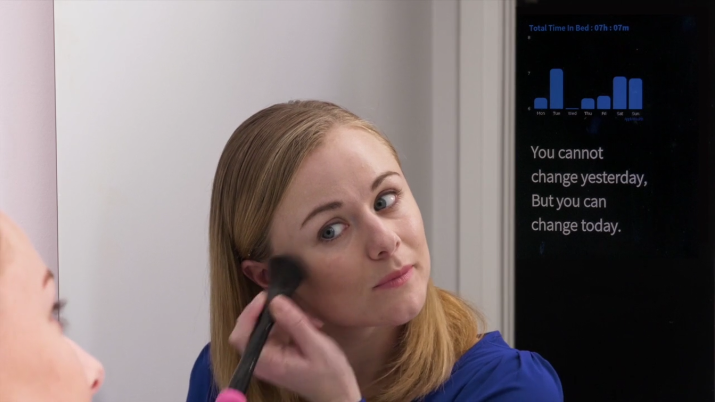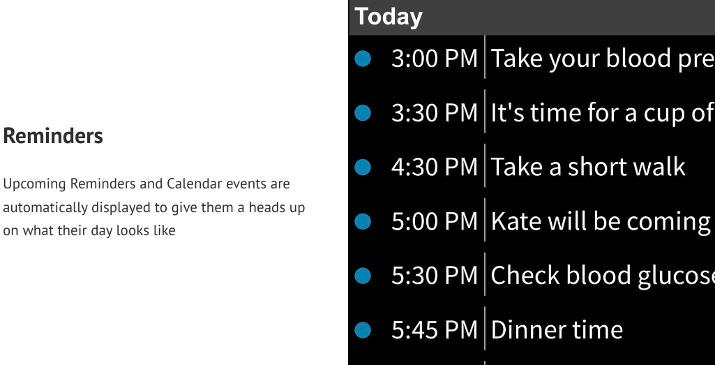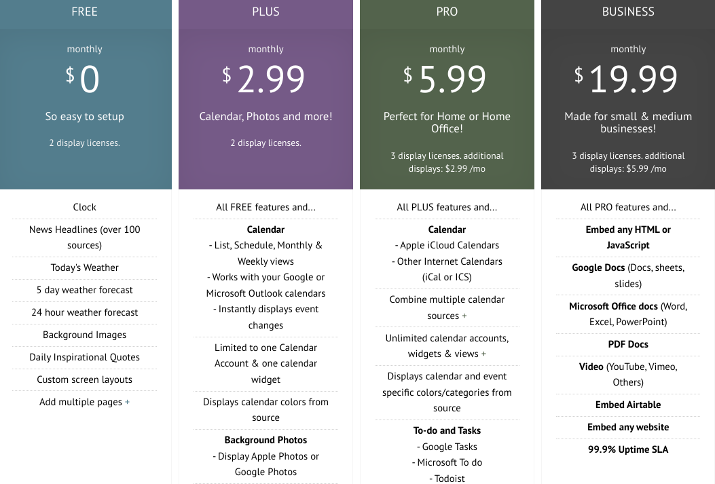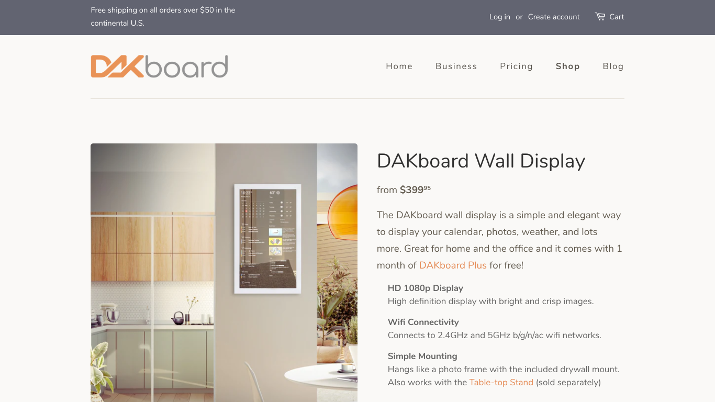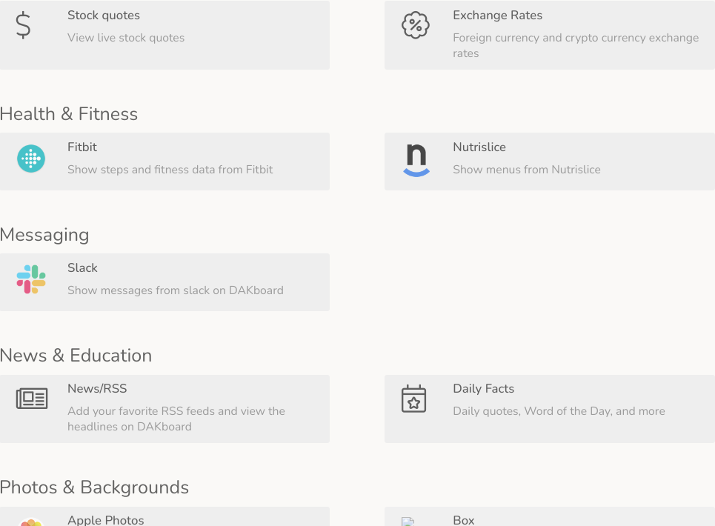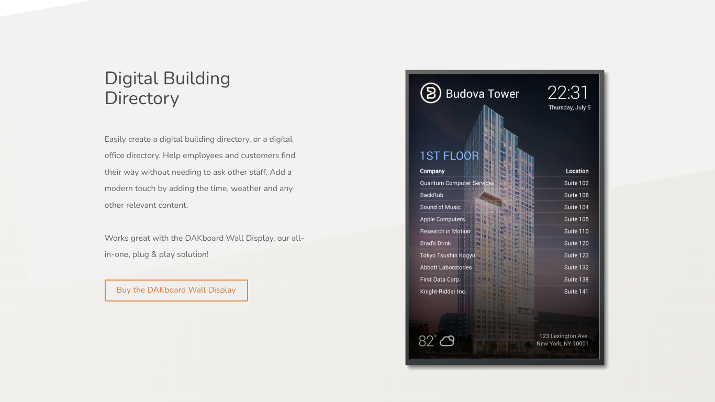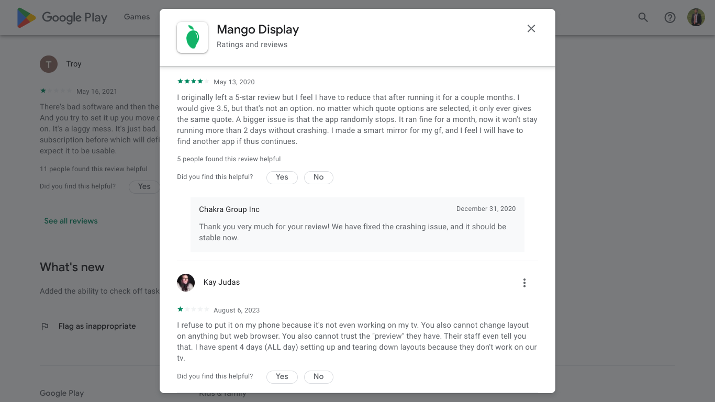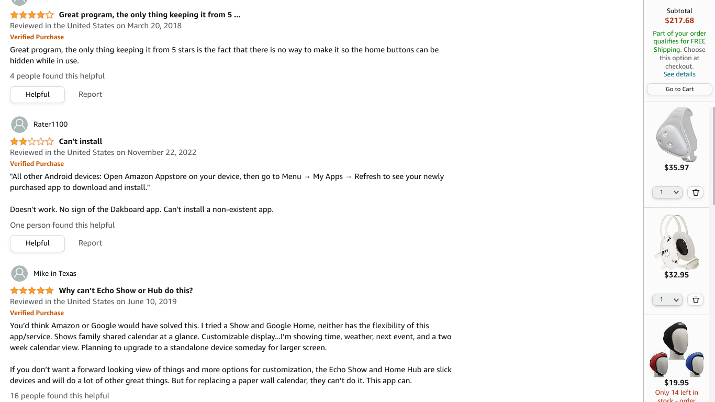Mango Display and DAKboard are two digital display solutions that you can hang on your wall to display your calendar, your daily agenda or to-do list, family photos, the weather, and more.
Digital displays are quickly becoming popular as an alternative to the traditional calendar you would hang on your fridge. Remember those days when you would hang a calendar and various family photos on a cluttered fridge or front door?
With digital displays, you can not only save space but also share access with your entire family or upload pictures from your Google Photos account to the display. It’s just a lot easier and more convenient.
As digital displays rise in popularity, various companies are creating solutions to fulfill this demand. Mango Display and DAKboard are two popular ones, and the purpose of today’s article is to discuss the differences between the two and help you decide which one would be a better choice for your home.
The short version: Mango Display offers more for free and is cheaper overall. However, for businesses, I believe DAKboard is superior.
Read on to learn why!
Mango Display
Let’s start with Mango Display, which is a software solution that you can install on any digital display you already own.
Overview and Background
Mango Display is an app that you can download on any device to display a calendar, photo albums, and more.
What sets it apart from DAKboard is that instead of selling you a display with integrated proprietary software, you use an existing device, such as your Android tablet. You will download the app on your tablet and then use another device to log in and control the display remotely.
Features and Functionalities
Let’s discuss the various features and functionalities of Mango Display, starting with the type of content you can show on the display.
Content Customization and Management
Mango Display is a very versatile display, with various templates that you can use and customize using drag and drop.
Some of these templates may contain elements only available to premium members, but as a free user, you can still use those templates (sans the premium elements).
Some templates are shown in the above screenshot; templates are available both for home use and business/office use.
Note that you can also start with a blank template and use drag and drop to create a custom page; either way, you can always rearrange the layout of a display using drag and drop.
In fact, the versatility is what makes Mango Display so great.
So, what can you display on your Mango Display wall calendar? Here are some of the widgets that you can display:
- Calendar
- To-do notes
- Weather forecasts
- News headline updates
- Clock
- Motivational quotes
- Dinner plans
Another thing you can do with Mango Display is set up a virtual photo album by turning your existing display into a digital photo frame.
You can use any Android tablet for this and connect your Google Photos or Apple iCloud account. You can then stream your photos from your cloud account to the display.
One cool thing you can do, especially if you are using a Fire tablet, is insert the digital tablet into a physical photo frame to make it look more like a regular photo frame.
Integration With Various Devices and Platforms
The best thing about Mango Display is that it works with so many third-party devices. If you have an Android tablet, an iPad, or a supported smart TV or Amazon Fire device, you can easily set up Mango Display using one of the Mango Display apps.
However, even if you have another device, you can still set up Mango Display, as long as the device supports a web browser. Since most smart TVs these days have some sort of web browser, it means you can set up Mango Display on virtually any computer, laptop, phone, or smart TV.
Also Read: Best Planner Apps
Mango Display also allows you to set up a smart mirror. It has several guides telling you the basic equipment you will need to create your own smart mirror that operates not only as a regular mirror but also as a digital display.
It also links to a certain smart mirror on Amazon that allows you to skip the entire DIY setup and simply plug in your Fire TV to get it working.
Remote Control and Monitoring Capabilities
It’s so easy to control your Mango Display. First of all, you can log in to your Mango Display account on your browser on any external device to set up your display by choosing a template and customizing it.
However, it also integrates with Google, Microsoft, and iCloud calendars to automatically add events from your calendar to the display. Alternatively, you can use Google Assistant, Siri, Alexa, or the Mango app or web browser to update your events.
For photos, it integrates with your Google Photos or iCloud account to stream photos. You only need to upload your pictures to your Google or iCloud account.
It also integrates with Unsplash to display stock photos of nature.
You can also update your notes remotely, stream PDFs or videos to the display, and more.
User Experience and Interface
One of the best things about Mango Display is just how incredibly easy it is to set up.
The process is so simple and straightforward, offering an incredible user experience and an interface that is easy to navigate.
However, some people have reported bugs and lagging issues.
Use Cases and Target Audience
The primary use case for Mango Display is to display a digital wall calendar and organizational tool for homes. It’s for families to keep track of tasks, dinner menus, events, the weather, and more, and it does an incredibly good job at that.
Another use case is a digital photo frame. Various digital photo frames exist on the market, but why bother buying one if you already have an Android tablet?
A digital photo frame is more versatile than a physical photo frame because it can display a slideshow of different photos instead of a static photo.
Another use case is for caregivers, particularly caregivers of seniors. You can use Mango Display to set up a digital clock for seniors along with:
- Reminders about events, upcoming visits, medication schedules, etc.
- Weather updates
- Photos of kids or other relatives
- Personal notes written by relatives, kids, or caregivers
- Uplifting quotes to motivate them and boost their mood
The next use case, which I already mentioned, is the smart mirror use case. If you use a mirror to help yourself get ready in the morning, it can be useful to have reminders on the mirror itself about events or chores you must do that day as well as uplifting quotes for inspiration.
All of these four use cases are for home use. As I mentioned when talking about templates, there are office-oriented templates as well.
There are so many use cases for commercial purposes! Here are some of the things you can set up with Mango Display:
- A digital employee bulletin
- A digital menu for your restaurant or coffee shop
- A digital bulletin for your church, complete with prayer quotes and more
- A digital bulletin for classrooms
See more use cases for business and education here.
Pricing and Subscription Options
One of the best things about Mango Display is that it is free to use! Nevertheless, if you want to set up a smart mirror display, you will have to buy additional DIY materials – links to Amazon products are provided.
However, the free plan doesn’t give you access to things like the calendar, photo albums, weather forecasts for more than five days, and other features. The premium plans cost $2.99/month (Plus) or $5.99/month (Pro) and give you access to the calendar, photo albums, and other premium widgets.
There is also a Business plan that allows you to embed HTML or JavaScript code, Google Docs or Word documents, PDFs, videos, and more. This plan costs $19.99/month.
Always check the pricing page for updated pricing information.
Dakboard
Now, let’s talk about DAKboard before comparing the two side by side.
Overview and Background
DAKboard is a bit different from Mango Display in that it sells its own display, loaded with the DAKboard operating system, and the DAKboard CPU that you can hook up to your existing monitor.
However, it does support usage on existing devices.
For example, if you have a Raspberry Pi device, you can buy an SD storage card preloaded with the DAKboard operating system. It also supports Android, iPads, Fire tablets, computers, and any smart TV with a browser.
Features and Functionalities
Let’s now talk about the features and functionalities of DAKboard. What kind of content can you display, and how does it work?
Content Customization and Management
Once you set up the display, you can control it from your online DAKboard account via a web browser on any third party device. You can add a calendar and other types of content, such as:
- Weather
- Traffic updates
- News headlines
- Stock quotes
- Exchange rates
- Slack messages
- Countdown timers
- And more
Integration with Various Devices and Platforms
DAKboard, unlike Mango Display, sells its own hardware.
The DAKboard Wall Display starts at $399.95. You can also use an existing TV or monitor, but you will need to buy the DAKboard CPU, which starts at $99.95.
Finally, you can use Raspberry Pi or an Orange Pi board, but you will need to buy a Micro SD card loaded with the DAKboard OS, starting at $24.95.
You can check out the DAKboard store for updated pricing.
Note that these are one-time purchases, but they are separate from the monthly subscription cost of using DAKboard, which I will discuss soon.
Buying the Wall Display is not mandatory! You can set up DAKboard on any device that has a web browser (including most smart TVs), Windows devices, iPads, Android devices (with the Android app), and Amazon Fire devices (with the Amazon app).
Remote Control and Monitoring Capabilities
DAKboard has tons of integrations, which makes managing the content easy. As I mentioned, you can control your display from your online DAKboard account.
For example, for events, it integrates with Google, Microsoft, and iCloud calendars, as well as Facebook Events. It integrates with Fitbit and Nutrislice for health information and various smart home systems, such as SmartThings and Google Nest Thermostat.
For pictures, it integrates with Google Photos, iCloud, Flickr, Dropbox, Reddit, and many others. For to-do lists, it integrates with Todoist, Trello, Asana, and others.
See all integrations here.
User Experience and Interface
DAKboard has a great interface and user experience, although I wished that the display it sells was touchscreen.
The setup, though, is incredibly easy when you get the Wall Display, as it comes preloaded with the software, so you don’t have to do any setup.
Once you get the Wall Display or CPU (and connect the CPU to your monitor), connect it to the Wifi and manage your account from your laptop or phone browser.
You will get the best user experience if you get the Wall Display. If you set it up on an existing device, you can expect more lagging and bugs.
Also Read: Best Productivity Apps
Use Cases and Target Audience
DAKboard has several use cases. The first is for the home – you can display a calendar with event reminders, a to-do list, and much more.
However, it also has many business use cases, which is why it supports integrations with Slack, Trello, and other business-oriented apps. It also allows you to display financial information, like forex exchange rates.
Here are some business use cases:
- A welcome board for visitors
- A digital bulletin for employees
- A conference room schedule display
- A digital building directory
See more about using DAKboard for business here.
Pricing and Subscription Options
Finally, let’s discuss pricing. I already discussed hardware pricing, but what about using the software itself?
DAKboard is free, but if you have the free version, you won’t get access to custom screen layouts (only predefined ones), and you can only enjoy basic elements like calendars, weather forecasts, and news updates.
Here are some other plans:
- Essential for $5/month: This plan gives you access to two screens, all integrations, custom layouts, custom CSS styling, and more.
- Plus for $10/month: This gives you access to three screens, content scheduling, a media library, API access, and more.
- Pro for $30/month: This plan is meant for business use cases and gives you access to five screens, staff accounts, white labeling, and more.
With any plan, you can always pay extra to add more screens. Also, if you pay yearly, you will enjoy a discount.
See updated pricing here.
Explore: ClickUp vs Notion
Comparison of Mango Display and DAKboard
Let’s compare the two solutions now. Which one is better suited for your needs?
Content Management and Customization
Both platforms offer excellent remote content management through an online dashboard.
On the one hand, DAKboard offers more integrations, especially for business use. Meanwhile, Mango Display offers the ability to customize your display even on the free plan, while the DAKboard free plan only gives you access to predefined displays and not custom displays.
Device Compatibility and Integration
Mango Display is compatible with virtually any device. It runs as an app on top of your existing OS.
DAKboard, on the other hand, gives you more flexibility. It has apps for Android and Amazon devices, and it does support web browsers, but it also sells its own hardware, preloaded with its own operating system.
It also allows you to use any monitor or TV, even if it doesn’t have a web browser, by hooking it up to the DAKboard CPU. Mango Display requires a web browser or a supported device.
Remote Control and Monitoring Capabilities
I’d say both Mango Display and DAKboard are pretty similar in terms of monitoring capabilities, as they both offer the ability to control your content remotely via a web interface.
In this regard, they are both equally good.
User Interface and Ease of Use
Both platforms are incredibly easy to use.
However, DAKboard is a bit easier to set up if you buy the wall display, because the entire system is already preloaded on the display.
Use Case Scenarios and Suitability
For home use, I prefer Mango Display, because it offers greater customization and flexibility on the free plan.
However, for business use, I prefer DAKboard, as it offers additional business integrations that Mango Display does not.
Pricing and Value for Money
Mango Display is significantly cheaper than DAKboard. Its free plan gives you access to more customization and screens, but DAKboard’s free plan gives you access to more features (like a calendar).
However, both offer affordable plans that give you excellent value for money.
Also Read: Best Note-taking Apps
Pros and Cons of Mango Display
Let’s discuss the pros and cons of Mango Display that you should know about before using it.
Advantages
- It’s easy to set up.
- It supports a wide range of operating systems and devices.
- The free plan offers great customization options and plenty of widgets.
- It has a lot of use cases, including for home, education, and business.
Limitations
- If you don’t have a supported OS, you will need to use it in a web browser.
- It lacks advanced business integrations and features.
- It doesn’t sell its own hardware, which can be a downside if you don’t want to bother with the setup hassle or if you have a monitor or TV without a web browser.
Pros and Cons of Dakboard
Let’s now discuss the pros and cons of DAKboard, which are essential to know before buying it.
Advantages
- It has advanced integrations that make it suitable for commercial and business use.
- Setup is easy if you get the wall display.
- Premium plans are affordable and offer a free trial.
- You can use it on any monitor.
Limitations
- The hardware is pretty expensive.
- The free plan only has predefined layouts.
- The Wall Display is not a touch screen.
Also Read: GoodNotes vs OneNote
Customer Reviews and Feedback
This section will quickly go over existing customer reviews and feedback, so you can see what other people liked or didn’t like about the two solutions.
Mango Display User Reviews and Testimonials
On Google Play, Mango Display has a rating of just 3 out of 5 stars.
Most negative reviews talk about laggy software and various bugs, but most reviews are still positive.
On Amazon, it has a rating of 3.2 out of 5 stars, with people reporting syncing issues and a lack of usability.
DAKboard User Reviews and Testimonials
On Amazon, DAKboard has a star rating of just 3.6 out of five, with a common complaint being that it’s hard to set up and doesn’t work well on Amazon devices.
Also, on Capterra, it has a rating of just 2.8 stars, with people complaining about lack of support and a clunky interface. On Capterra, there aren’t many reviews yet, though.
Still, most of the reviews overall are positive. I’ve only highlighted the negative reviews to point out the potential issues you may face when using it.
Check Out: GoodNotes vs Notability
Mango Display vs DAKboard – Recap
Both Mango Display and DAKboard are excellent digital display solutions.
I prefer Mango, simply because it’s cheaper.
You can try it out for free and see if you like it; if you don’t, you can always try out DAKboard on your Android or web browser without buying the DAKboard Wall Display.

Ben Levin is a Hubspot certified content marketing professional and SEO expert with 6 years of experience and a strong passion for writing and blogging. His areas of specialty include personal finance, tech, and marketing. He loves exploring new topics and has also written about HVAC repair to dog food recommendations. Ben is currently pursuing a bachelor’s in computer science, and his hobbies include motorcycling, Brazilian Jiu-Jitsu, and Muay Thai.