Authy and Microsoft Authenticator are two of the best 2FA apps. Although Authy was launched in 2012 and Microsoft Authenticator in 2015, both apps are insanely popular and secure.
Due to increased data theft and other online security challenges, many organizations and online service providers have adopted two-factor authentication (2FA).
Two-factor authentication is a security system that requires a second authentication method beyond traditional credentials, like a password or PIN. By requiring a two-step verification process before login, this system helps make sure that all users are legitimate.
The concept behind two-factor authentication is using two unrelated authentication methods: something you know and something you have – to gain access to your accounts.
Something you know is a knowledge factor like your password or PIN. Something you have could be a physical device like a hardware token or your smartphone, where the time-based, one-time password will be sent to grant access.
This short-term code expires within a matter of minutes (typically 10 minutes) and, once used, cannot be used again; thus, it acts as a secondary security measure.
While two-factor authentication may seem like a nuisance, it’s very effective. It increases your security exponentially, and in the case of big businesses with sensitive data, it’s mandatory.
Are you still trying to decide between Authy and Microsoft Authenticator? Read the rest of this article to determine which one fits your needs better.
- Authy vs Microsoft Authenticator: Introduction
- Authy vs Microsoft Authenticator: Creating an Account
- Authy vs Microsoft Authenticator: Backups
- Authy vs Microsoft Authenticator: App Security
- Authy vs Microsoft Authenticator: Platform Compatibility
- Authy vs Microsoft Authenticator: User-friendliness
- Authy vs Microsoft Authenticator: Ease of Account Recovery
- Authy vs Microsoft Authenticator: Reliability
- Authy vs Microsoft Authenticator: User Interface
- Authy vs Microsoft Authenticator: Pricing
- Authy vs Microsoft Authenticator: Other Features
- Authy vs Microsoft Authenticator: Pros & Cons
- Similarities and Differences
- Conclusion: Authy vs Microsoft Authenticator: Which 2FA App Is Better?
Authy vs Microsoft Authenticator: Introduction
What is Authy?

Authy is a free app that adds an extra layer of security to your online account. It works with any account that supports two-factor authentication, and you can use it on multiple devices.
With Authy, you can generate time-based, one-time passwords (TOTPs) and store them in the app. You can also use Authy to receive push notifications for OTPs.
So, if you have the Authy 2FA activated and want to access your email, website, or app on your phone or computer, you must confirm whether it’s indeed you before logging in.
Authy supports many online accounts and software, including Apple, Google, Facebook, Dropbox, GitHub, and Microsoft services.
Also Read: Difference Between Firewall & Antivirus
What is Microsoft Authenticator?
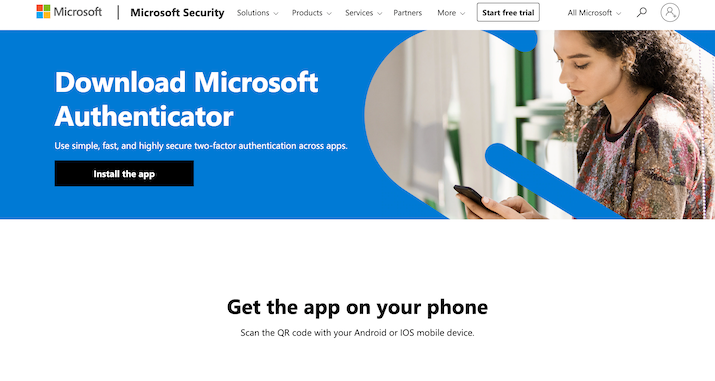
Microsoft Authenticator is an app that helps to keep your online accounts safe. It does this by providing an extra layer of security, known as two-factor authentication (2FA). Even if a third party knows your password, they cannot access your account without your phone.
It’s a free app that allows you to sign in to your Microsoft account without a password. Once the app is set up, you’ll need your phone and a PIN or fingerprint to sign in.
Microsoft Authenticator can also be used to sign in to apps and services that support two-factor authentication.
Like Authy, after enabling Microsoft Authenticator’s 2FA, you won’t be able to sign in to your account without the code.
Although, Microsoft Authenticator is a bit different for Microsoft accounts. This app lets you log in without a password to your Microsoft account. It can also send you a push notification for approval. In addition, it checks the authentication method on your phone (fingerprint scanner, pattern, or PIN).
The app also supports many software providers, including Google, Facebook, Dropbox, GitHub, and Microsoft.
Check Out: Best Dehashed Alternatives
Authy vs Microsoft Authenticator: Creating an Account
Authy
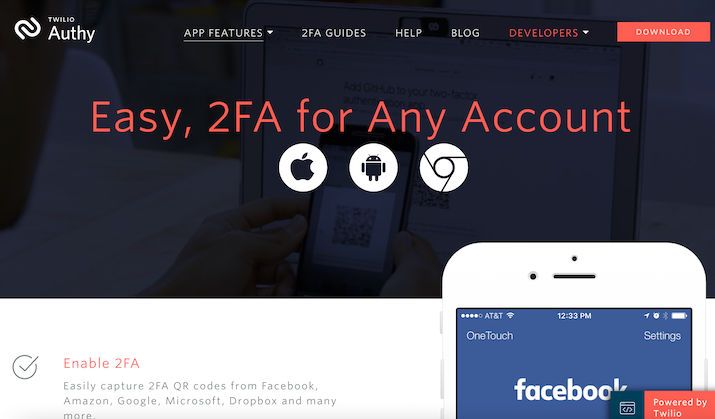
Setting up an account on the Authy app is pretty straightforward. But you must provide your mobile number to create a profile. This means you need an active and working phone number to use the app. Once you have an account, you can log in to begin using the service.
SIM swapping is a major concern for many people as cybercriminals may hijack your number and use it to access your accounts. Fortunately, Authy realizes this issue and suggests that you use your smartphone instead of voice calls or SMS to get your 2FA code. Your 2FA login will be much more secure using this method.
Within the app, Authy generates a Time-based One-Time Passcode (TOTP). So it doesn’t matter if an attacker tricked your cell service provider into swapping your SIM card – they still wouldn’t have access to your authentication codes.
Your physical device contains the data needed to generate those codes, not your SIM card.
Check Out: Best App Locks For Android
Setting up Authy
To set up Authy:
- Head to your app store (Google Playstore or Apple App Store) and download the app to your device.
- After installing the app, open it. You’d be prompted with a screen to enter your phone number.
- Once you enter your phone number, you will receive an activation code via SMS or email and enter it to complete the setup process.
- The next step is to secure your accounts. Click the three dots at the top right of your mobile device screen, and head to Settings.
- In Settings, open App Protection. Here, you’d be required to set up a PIN that you’d use for future logins.
- Now, you need to set up Backups. Turn on the Backup toggle.
- Next, a screen pop-ups for you to set up your backup password. This password is crucial if you lose your device or access to this Authy account. Without this password, you will NOT be able to recover your account.
- The next thing is to enable syncing, so you can sync multiple devices with your account.
- You are all set. Finally, you can add an account.
Microsoft Authenticator

You won’t have to worry about cybercriminals swapping your SIM because Microsoft Authenticator does not require you to provide a phone number.
If you have a Microsoft account, log in and authenticate your sign-in with a code you will receive via email, text, or another method you prefer.
After successfully signing in, the app will link with your Microsoft account, which you’ll use for no-password sign-ins. When you log in next time, enter your username and the code the application generates.
If you don’t have a Microsoft account, you can still use the Microsoft Authenticator. The process may differ depending on the website. But the idea remains the same.
Explore: Best Macrium Reflect Alternatives
Setting up Microsoft Authenticator
To set up Microsoft Authenticator:
- Visit office.com
- Next, sign in. Afterward, you’d be prompted to provide more information.
- Select Next. From the drop-down menu, choose Mobile App.
- Next, choose how you want to sign in with your mobile app.
- Choose Receive Notification for verification to authenticate directly from your mobile app, which may include fingerprint authentication. You also choose Use Verification Code if you prefer to enter a new verification code each time you authenticate.
- Next, click Set Up.
- Head to the app store on your mobile phone to download and install the Microsoft Authenticator app.
- Tap the plus sign to add your account. Choose Work or School Account, accept the app permissions, and scan the QR code on your computer.
- Once the account has been successfully added, click Got It.
- Return to your computer. Select Next, then Next again, and return to your phone.
- You’ll receive a code. Take note of the code, head back to your PC, input the code, and select Verify.
- Enter a backup phone number, select Next, and Done! You are all set.
Authy vs Microsoft Authenticator: Backups
Authy
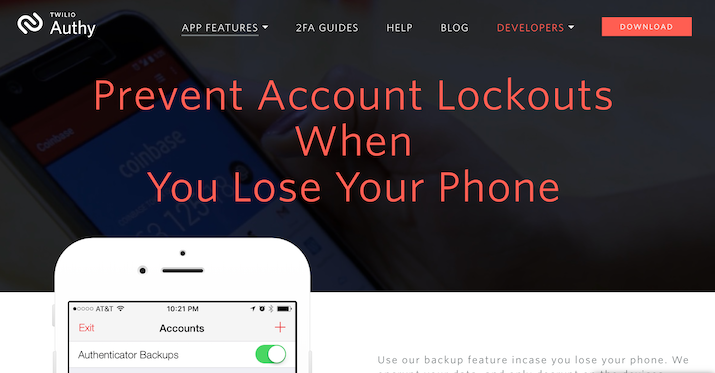
Image source: Server Space
When it comes to 2FA, one thing that discourages people is what happens if they lose their mobile phone or have a serious problem with their device. Taking backup is in your long-term interest.
With Authy, data can be encrypted and decrypted only on devices you know the password for. So, even if you change devices, you can always restore your account.
So, you can still restore your data even if you change or lose your mobile phone. However, you should never forget this password since you cannot access the backup data without it.
Security researchers advise against syncing or backing up two-factor authentication accounts because the tokens are stored on company servers, which can be attacked.
Authy provides an option to back up tokens online but is disabled by default. This means Authy does not have access to your accounts since these backups are encrypted on your device until you decide to enable this option.
Since your password is never sent to Authy, even if Authy were compromised, your two-factor authentication tokens would still be safe. Likewise, you won’t be able to recover your password if you forget it.
Microsoft Authenticator
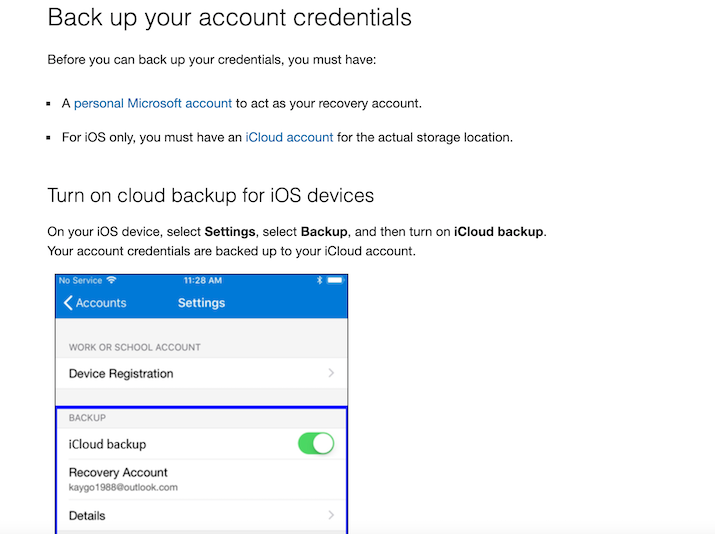
Microsoft Authenticator also provides backup options, but with a few caveats.
First, you must create a Microsoft account that will serve as your recovery account before you back up your credentials. Also, since Microsoft Authenticator had no backup option for Android users earlier, only Android devices running version 6.6.0 and later are supported for backup.
And finally, iOS users must have an iCloud account to be the storage location.
Once you meet these criteria, you can sync and back up the data from all your supported devices and browsers to the recovery account.
Microsoft Authenticator backs up your account credentials, including your account order, to the cloud. With the app, your account information can be restored on a new device, potentially saving you from getting locked out or having to recreate it.
There is no limit to how many accounts you can store at one location. An individual can have a Microsoft account, a work account, a school account, and a non-Microsoft account.
Authy vs Microsoft Authenticator: App Security
Authy
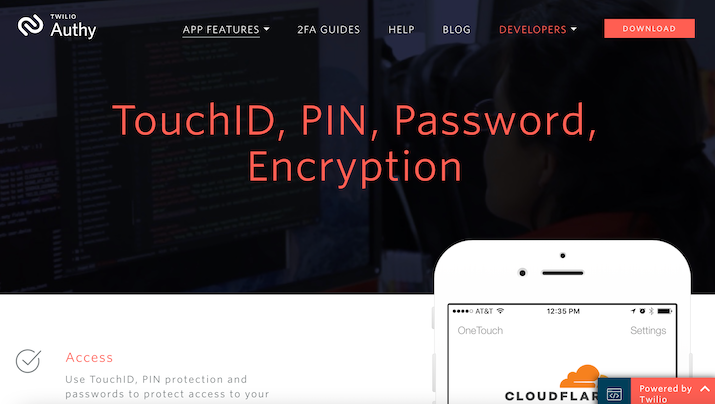
As discussed earlier, Autthy’s multi-device feature means you don’t need to send the 2FA code to a mobile phone. Instead, the app generates the code. But after you’ve installed the app on about two to three devices. Authy strongly suggests you navigate to settings and switch off the multi-device feature.
As a result, additional apps cannot be installed. No new Authy apps will be able to be downloaded to new devices moving forward, but all existing Authy apps will continue to work as designed.
The 2FA data synced with the Authy service cannot be accessed even if a hacker gets your username and password or SIM-swaps your phone number. You can reactivate multi-device, install Authy on a new device, and then deactivate it again if you need to install Authy on a new gadget.
In addition, if Authy deems your account at a higher risk, they activate some limitations. For instance, you may be unable to use SMS or voice when installing a second Authy app. Instead, you are prompted to log in to an already-registered Authy app or recover your account.
Of course, these can be a hassle, but they provide a measure of security.
Check Out: Best Acronis Alternatives
Microsoft Authenticator
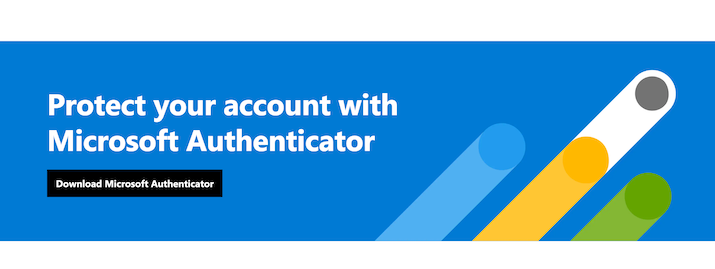
With Microsoft Authenticator, you do not need to use a SIM card, and backups are stored in your iCloud account if you use your Microsoft account.
Microsoft has now gone one step further, and in their latest release, they have introduced some new security features for iOS and Android. These include the Number Matching and GPS Location Capabilities.
The Number Matching feature in the app requires users to enter a number sent to them before they can log into applications. As a result of this feature, there is less possibility of accidental approvals.
Tech professionals can set policies based on country location to restrict resource access based on GPS location. According to Microsoft’s FAQ, users must verify their locations “once an hour” to retain access.
In terms of security, both apps hold their own.
Check Out: CloneZilla vs Macrium
Authy vs Microsoft Authenticator: Platform Compatibility
Authy
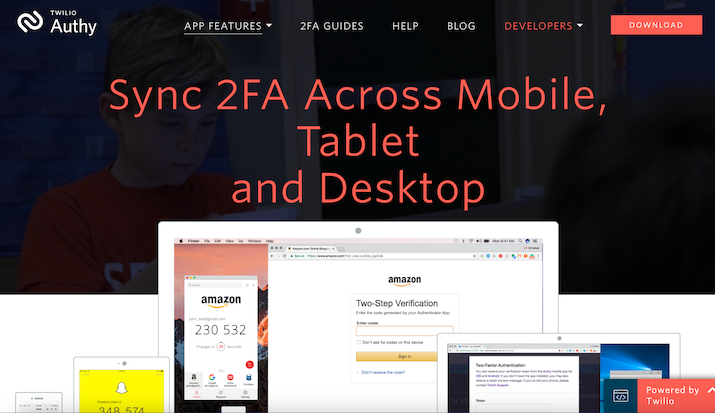
Authy is one of the most compatible 2FA apps. It works with Android, iOS, Mac, Linux, Windows, and even Chromebook. Authy has worked with over 500 applications on over 50 different platforms.
Authy is also compatible with WebAuthn, a standard protocol for two-factor authentication over TLS implemented in many browsers, including Google Chrome, Opera, and Vivaldi.
Microsoft Authenticator
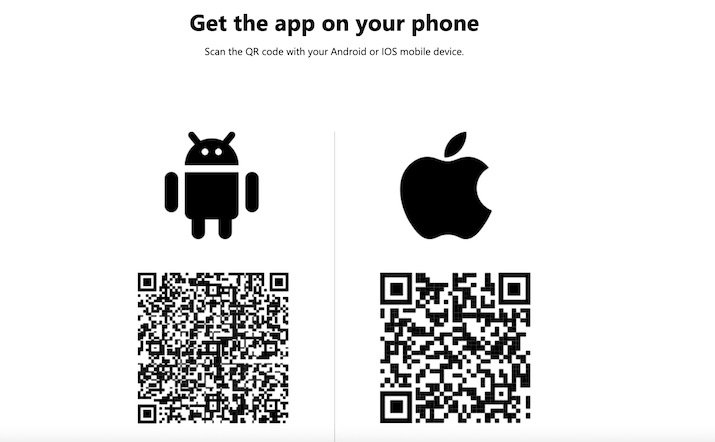
The Microsoft Authenticator app is only available for mobile devices, IOS, and Android devices, and there is no version for Windows or Linux on PCs, to my knowledge.
However, it is compatible with the standard protocols on other platforms, such as Google Accounts for Chrome, the Firefox Password Manager extension, etc.
Authy vs Microsoft Authenticator: User-friendliness
Authy
Authy is a very user-friendly app. It is also no hassle to add new accounts, find existing ones, and delete unneeded ones.
You can remove your 2FA token from Authy at any time. Authy will permanently remove a credential within 48 hours of marking it for deletion. In the 48 hours before it expires, users can undelete or recover this token, after which it is lost forever.
Microsoft Authenticator
Microsoft Authenticator is reasonably straightforward as well. It’s easy to add new accounts, find existing ones, and delete unneeded ones.
You can remove an account by tapping the account tile to view the full screen of the account you wish to delete. The account can be disabled by tapping Remove account.
Explore: Best WinSCP Alternatives
Authy vs Microsoft Authenticator: Ease of Account Recovery
Authy
With two-factor authentication, account recovery is the most frustrating aspect, so the 2FA app you choose must have a stress-free account recovery process. Thankfully, both Authy and Microsoft Authenticator make this process easy.
With Authy, users can retrieve their passwords in various ways, depending on your situation, which could be:
- Having a new device and a new phone number
- Having a new device and the same phone number, but no other Authy apps are installed
- Having a new device and the same phone number, with access to another configured Authy app
Microsoft Authenticator
Microsoft Authenticator also has an easy-to-navigate recovery process. To retrieve your account credentials from your cloud account, you must first verify that the account you want to recover doesn’t already exist in Authenticator.
Authy vs Microsoft Authenticator: Reliability
Authy
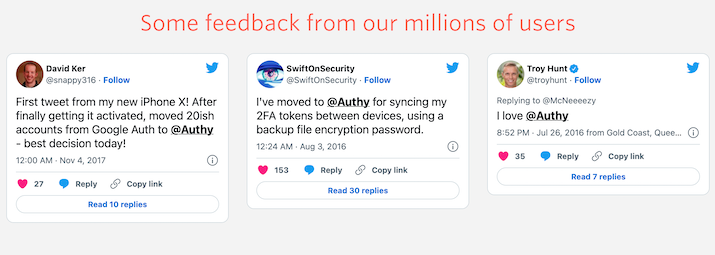
Before you decide on the 2FA app, another crucial factor is how reliable the service is. This means you get continued support for the new mobile operating system, tech support, alerts when security is breached, and, of course, the app’s reliability.
There is no doubt that Authy is a reliable 2FA app, and it’s gotten better every year. Their website has a page dedicated to providing users with documented resources for any questions or problems.
These resources are pretty detailed. For example, you can find a whole page on installing and using the mobile app on different platforms.
There are also common FAQs and troubleshooting guides for multiple devices. And there is an in-app chatbot available to ask questions and send feedback.
But on the bright side, Authy also supports sites that use TOTP and Google Authenticator. Even if a site does not explicitly mention Authy support, it is still compatible with Google Authenticator.
Also Read: Best Privacy.com Alternatives
Microsoft Authenticator
Microsoft Authenticator is equally reliable. You can expect constant updates for mobile devices, including support for iOS and most Android devices.
You can also find many resources on the website, such as troubleshooting guides for common problems and FAQs. Additionally, customer support can be contacted via email quickly.
Although Microsoft Authenticator works on devices and platforms that are not Microsoft products, if you use a lot of Microsoft applications and services, you may prefer Microsoft Authenticator to Authy. The level of compatible apps is greater.
Authy vs Microsoft Authenticator: User Interface
Authy
Authy has a friendly user interface and excellent overall design. The Android and iOS apps are very sleek and easy to use. The first thing you see when you open Authy is a grid with large icons. This allows you to quickly find the account you’re looking for, copy the security token, and move on.
Microsoft Authenticator
Microsoft Authenticator also has an aesthetically pleasing design. Like Authy, the app displays colorful icons for each service so you can easily find what you need.
Also Read: Best EaseUS Alternatives
Authy vs Microsoft Authenticator: Pricing
Authy
Authy is a free app for all end users who want to secure their online accounts with two-factor authentication.
Microsoft Authenticator
Microsoft Authenticator is also free for all users, with no hidden charges or subscriptions to deal with.
Authy vs Microsoft Authenticator: Other Features
Authy
Authy is simply a 2FA app. But codes can be generated offline and without Internet access once scanned and saved to the device.
Microsoft Authenticator
Microsoft Authenticator can also generate codes offline. In addition, you can auto-fill passwords, addresses, and payment information with Microsoft Authenticator for Android.
You can save the necessary information by opening the Authenticator app and heading to the relevant tab (passwords, addresses, payments).
If you don’t want to type the information on another site, you can save it to the Authenticator app. You will be able to connect everything to your Microsoft account.
It automatically fills in passwords, payment information, and addresses on your mobile device or PC. Using the Microsoft Edge browser will automatically accomplish this.
The Microsoft Autofill Chrome extension is required to use this feature on Google Chrome. The Android app is the only one that offers this feature.
Also Read: Best Windows Firewall Alternatives
Authy vs Microsoft Authenticator: Pros & Cons
Authy
Pros
- It is free.
- It works across all platforms that Google Authenticator is supported on.
- Authentication via SMS, email, or phone is also supported on mobile and desktop apps.
Cons
- In Authy, it’s tricky to determine how much time you have left before your current token expires.
- Customer support is limited to support tickets, and one-on-one assistance is not available.
- It is sometimes impossible to update the name of the 2FA account you have previously added, and the site icons do not update across devices.
Microsoft Authenticator
Pros
- It is a free app.
- If you use a one-time passcode, you won’t need mobile data or Wi-Fi after setting it up.
- Consistent updates are guaranteed.
Cons
- It supports fewer platforms.
- The authentication process on some websites can be lengthy.
Check Out: Little Snitch Alternatives For Windows
Similarities and Differences
| Authy | Microsoft Authenticator | |
| User-friendly | ✔ | ✔ |
| Compatible with different platforms | ✔ (Compatible with more platforms) | ✔ |
| Backup credentials | ✔ | ✔ |
| Customer support | ✔ (limited to support tickets) | ✔ |
| A freemium service | ✔ | ✔ |
| Other features | X | ✔ |
Conclusion: Authy vs Microsoft Authenticator: Which 2FA App Is Better?
These 2FA apps are among the best for a reason. They deliver on their promise to help keep users’ data safe online, and they are free. But my preference is Authy.
The best thing about Authy is that it is compatible with many platforms. Whether you are using iOS, Android, Windows, Mac, or even Linux, you can protect your accounts with Authy. You don’t need to change your platform because you want to use an app or service to protect your accounts.
Secondly, the app doesn’t automatically back up your credentials on the server, which means in the event of a data breach, your credentials are safe and secure on your device.
And finally, it is a free app compatible with any site supporting Google Authenticator. Microsoft Authenticator also has impressive security credentials. But it’s less flexible than Authy.
Ultimately, you’re free to choose any 2FA app you prefer. But for me, Authy is better.
Tom loves to write on technology, e-commerce & internet marketing.
Tom has been a full-time internet marketer for two decades now, earning millions of dollars while living life on his own terms. Along the way, he’s also coached thousands of other people to success.