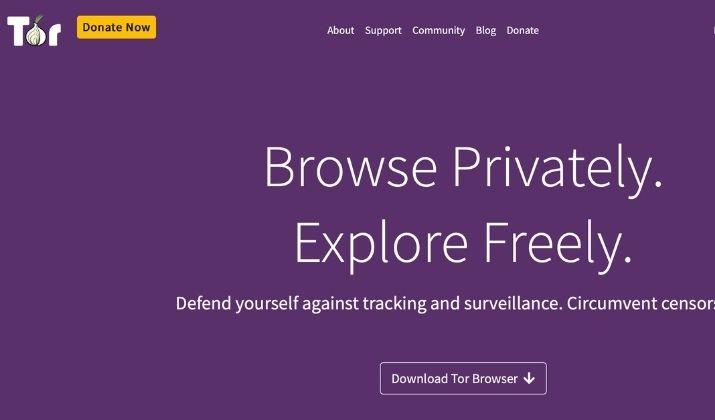Zoom allows you to hold meetings from any device via its app or through a browser. But not all browsers work well with Zoom for browser-based video conferencing.
Consequently, you may have to find one that will make your next meeting seamless without having to download any software.
The advantage of using a browser for your Zoom meetings is that you just click a link, go online, and get connected to the call. And, you don’t have to create a login because the call will start right away.
You also get to avoid any technical issues, enjoy tighter security because of lower hacking risks, experience no delays, and get to attend your Zoom meeting on any device you want.
If you hate having to remember your video link in the head and just want to launch the meeting instantly and start talking, there are some browsers for Zoom meetings you can try. However, you need to determine specs like picture quality, privacy, and WebRTC capabilities in the browser environment.
Read on to find out our top picks for the 15 best browsers for Zoom meetings.
Best Browsers For Zoom Meetings
1. Mozilla Firefox
Mozilla Firefox is a popular browser for use on any device or operating system because it’s flexible and provides good privacy protection.
You can use it for your Zoom meetings as it enables WebRTC by default. Its version 90 is particularly great as it sends an alert if your email has been part of a data breach, blocks fingerprinting browser tracking, and pesky allow-notification popups for an interruption-free experience.
You also get picture-in-picture video mode if you’re using a Mac.
Firefox is customizable in its plugins and extensions, as well as its appearance. The browser modernizes the browsing experience even while you’re in a meeting for a cleaner surfing experience.
The browser also comes with quicker processors, better privacy protections with its SmartBlock anti-tracker support, better readability, improved password syncing across platforms, and a Protections Dashboard with a summary of how you’re protected behind the scenes.
The browser also has WebRender for improved graphics performance on different processors and a comfortable and familiar standby with UI customizations and a deep extensions catalog.
Firefox may not be as seamless as Google Chrome, but you can still share bookmarks across devices, and work better on the browser for all your Zoom or other virtual meetings.
Read this post to explore the best alternatives to Firefox.
2. Google Chrome
Google Chrome is a ubiquitous, feature-rich browser that’s compatible with Zoom so you can host or attend all your meetings seamlessly. The browser integrates fully with Google Accounts, offers a reliable mobile apps suite, and a thriving extension ecosystem, all of which make it a popular browser.
It boasts mobile integrations too, so you can access it on any device and keep your data in sync easily.
Once you sign in to your Google account on one device, all your saved data, bookmarks, and preferences follow along, as well as your active extensions.
A password manager is included so you can generate passwords automatically when you’re creating an account on a new webpage. Plus, you can access and manage your Favorites on the New Tab page.
Chrome supports WebRTC and is a full-featured browser for Zoom meetings without needing any add-ons to function. You also get dark mode, tab group creation, New Tab customization, tab hover cards, and in-browser warnings in case your password was part of a data breach.
You can use it on your Android device for your Zoom meetings and still enjoy speedy performance, expandability, and usage across devices even though it hogs resources.
Check out the top alternatives to Chrome browser.
3. Safari
Apple’s Safari browser is used exclusively on Apple devices or ecosystems, but it’s still compatible with Zoom for all your meetings. It’s fast enough not to feel sluggish and gives you better battery life thanks to Apple’s underlying hardware and in-house optimizations.
You also get good security and privacy, while minimizing how you’re tracked.
If you use it on your iOS devices, any open sites you have will be carried over to your Mac and vice-versa.
Safari supports WebRTC but if you have an older version of the browser, you’ll need a plugin to run your Zoom meeting or video conferencing features.
The browser works on Apple Watches too and is the default app on iOS or macOS for opening web pages. It also supports Apple Pay, Face ID, Touch ID, and AirDrop. If you use iCloud, you can sync your bookmarks, browsing history, and passwords across devices.
It also generates passwords well and has a private browsing mode with anti-fingerprinting tools and machine learning-based protection.
4. Microsoft Edge
Microsoft’s Edge browser works on most, if not all, operating systems, with a Linux option coming soon. It’s compatible with Zoom and is very fast, has crystal clear privacy tools, and can save your sites as apps.
The browser supports WebRTC as well, but you can use instant messaging and get support for browser-based video conferencing like your Zoom meetings.
Edge’s Chromium-powered version is faster than Internet Explorer and comes with the ability to cast media, read aloud, add-ons like password managers or ad-blockers, and more.
You also get lots of customization options, a Privacy and Services page, and a Site Permissions page for fine-grained control. Edge also provides simpler security updates and privacy settings for enhanced protection during your Zoom meetings.
Also Read: Edge vs Brave
5. Opera
Opera also supports WebRTC technology, but it needs an API for access to the user’s end-camera and microphone.
It has a lot of the same DNA as Chrome as they both run on Google’s open-source Chromium engine, have a hybrid URL/search bar, are light, and fast.
Opera doesn’t have to rely on an outside ecosystem of add-ons to give users the functionality they want. Instead, it has a few more features built into the browser itself.
There is an “Instant Search” function that puts search results in their own window while the current page fades away, making it easier for you to focus on your meeting.
Opera also has a built-in “Stash” that lets you save pages to read later. You won’t need to sign up for a Pocket or Evernote account to save a page to read later.
Also included is a speed dial menu that puts all of your most-used pages in one place and a built-in unlimited VPN service, which makes it a more secure browser for your Zoom meeting.
New versions of Opera 60 and Reborn 3 bring a borderless design, Web 3, and a Crypto Wallet to help users prepare for blockchain-based sites.
With the release of version 69, Opera became the first browser to have a built-in tool for tweets.
Opera lets you move between light and dark mode from the sidebar, and you can use in-browser messaging from the sidebar.
Our favorite feature in Opera – Opera Turbo – compresses internet data like images so that things load faster on slow connections. It’s only available in mobile browsers so you don’t have to worry about running out of battery power.
Discover the best alternatives to Opera.
6. Vivaldi
Vivaldi is a truly unique browser for Zoom meetings. The first time you use Vivaldi, it guides you through a setup process that tailors the settings to your preferences. You can choose where your address bar and tabs go, and whether to display them at the top or in a side panel.
The browser is built from scratch for a unique, personalized experience, and has easily accessible customization features. You can select from various tasteful themes that won’t feel out-of-date on your modern device, plus get a wide range of UI choices.
You also get some privacy-enhancing features in privacy mode, recent updates like Web Panels, tab management, and more for smarter browsing.
You also get a built-in tracker, ad-blocker, Notes Manager, clock in the Status Br, and Break Mode to pause the internet while keeping Vivaldi open.
It supports Chrome extensions and has Chromium under the surface. You can pin sites to the sidebar, adjust fonts and color schemes for web pages, and stick toolbars wherever you want.
A notes panel and bookmark/history bits are included, along with the tab stacks if you want to track all your open tabs.
7. Brave Browser
Brave is another good browser for Zoom meetings. It unveiled Brave Talk, a video service based on Jitsi – an open-source video meeting platform.
The browser works on mobile devices and desktops, and bills itself as a privacy-focused service.
Since 2016, the browser, which promises its users HTTPS Everywhere, ad-blocker, and tracking protection, has become popular especially for its crypto methods of monetization.
It brings the same privacy to your Zoom and other video conferencing spaces, without selling or sharing your data. You can enable multiple encryption layers on your calls so no one can listen in and its servers won’t save your metadata like calls, images, and activities without your consent.
This service is underpinned by 8×8, which uses Jitsi and WebRTC standards to provide video codecs in your browsing experience. It blocks all ads by default, which makes it very fast, and you can get rewards through its Basic Attention Tokens (BATs) when you view alternative ads in the browser.
It also blocks cookies, malware, and phishing while providing advanced options to prevent fingerprinting and enable HTTPS Everywhere. This way, you have peace of mind over your online privacy during your Zoom meeting.
Read this post to discover more Brave-like browsers.
8. Tor Browser
Tor is a Firefox version that seeks to provide an entry point to the web by combining an open network so you’re invisible and your traffic is routed via anonymous servers.
It’s not foolproof, but someone can’t identify you when you’re configured correctly – especially if you use it with a virtual private network.
The browser is good for people in countries with repressive governments, activists, and journalists. You can use it when you want to be anonymous as you hold your Zoom meeting or surf the web.
It optimizes privacy at the expense of speed and works on all devices and operating systems while detecting and tracking information about your system and location.
These requests route information to other distinct locations meaning page load times will be longer than on a conventional browser optimized for speed.
You can quickly connect to Zoom or other sites you want to use Tor with, mostly identified with a .onion, and are used to allow people private and secure access to non-feasible services.
9. Avast Secure Browser
Avast Secure Browser is based on Chromium and works as a standalone service with lots of built-in tools for the safety and privacy of your data. These tools include an ad-blocker, anti-phishing module, Webcam Guard tool to control sites that can view your camera, and a Hack Check tool that checks if your data was stolen during a breach.
To get the browser, you’ll need to download it on your device. The desktop version tells you to download a separate SecureLine VPN as it lacks a native VPN.
In the free software, you also get Bank Mode that’s enabled when you open banking sites. You can connect to the free Avast antivirus to protect your device from malware online and stop phishing schemes from getting to your device.
Avast Secure browser also provides session restore, tabbed browsing, and a password manager, most of which are found in other browsers. The popup blocker is enabled by default when you install the browser and your history is hidden while you’re on the web.
The browser starts up quickly and you can easily move between pages even during your Zoom meeting.
10. DuckDuckGo
DuckDuckGo is a private browser for your device that blocks any form of tracking. It also doesn’t upload your search history to any server.
If you’re concerned about your data and privacy during your Zoom meeting, you can clear data and tabs by tapping the flame icon on the main menu.
The browser’s security rating feature displayed next to the current website address also helps you know the encryption level of the site and the number of trackers the tool detects.
This way, you can know what the site is about and get more information about how they rated each site you visit.
You get light and dark themes along with a lock setting that needs a passcode, Face ID, or Touch ID to use DuckDuckGo.
Its strong security and privacy, quick ways of erasing app data, and simple settings screen make it a popular choice for people wanting to join or host Zoom meetings.
11. Dolphin Browser
Dolphin is a different kind of web browser for Zoom meetings than most of the other ones. The browser lets you surf websites by tapping your fingers across your mobile devices.
For instance, to use Bing, you can draw the letter B or the letter D. To use DuckDuckGo, draw the letter D. It’s up to you how you set up these gestures.
Dolphin also lets you talk your way around the web during your Zoom meetings when you want to look up things on the internet or share things on Facebook and other networks.
Other than that, there’s support for Flash, an ad-blocker, and private browsing. There are also lots of add-ons that can be used, like better ways to look at Dropbox or Pocket.
Even though it isn’t the fastest or most stable browser on the market, when it works, it has many great features like its gesture-driven interface, ad-blocker, and useful add-ons.
Also Read: Best Browsers For YouTube Streaming
12. Puffin
Puffin is another safe browser that doesn’t let viruses get on your computer when browsing or holding Zoom meetings – but it’s slow and there’s only a free version for Android that has limited data and ads.
People love Puffin because it has a new way to keep people safe while browsing. Rather than loading the pages in the browser itself, Puffin’s servers load the web pages and send a compressed version of the page to the browser. It’s more like a picture of the web page than the real thing.
Consequently, any threats from malicious sites would never get past the company’s servers.
The Android version has controls for saving data and speeding up the device while browsing.
Puffin is different from other browsers in how it shows web pages. When you click on a website, for example, a server sends the data you asked for in the form of a folder of code and shows the code so you can see the page.
The cloud-based browser displays web pages in its cloud space meaning it won’t get or show data from its servers. So, it’s easier for you to keep yourself safe from malware because Puffin acts as a middleman between you and the web.
Also Read: Best Browsers For Low-end PCs
13. Waterfox
Most people use Waterfox, which is based on open-source code from Firefox. It was made to make the most of 64-bit Windows computers when Mozilla only had a 32-bit version.
Waterfox is more concerned with privacy than Firefox. It protects you from being tracked while you’re in your meeting and removes many Firefox features like Pocket, Telemetry, data collection, and startup profiling.
As a bonus, Waterfox can also delete all your online data without you having to use add-ons. You can use the browser on Windows, macOS, Linux, and Android devices.
Check Out: Best Browsers For Twitch
14. Freenet
Computer scientist Ian Clarke came up with the idea for Freenet, which lets people connect to each other and share files. It’s a good choice for censorship-proof communication as it uses a decentralized network and encryption to keep and send out your browsing data.
Freenet also comes with free software to keep your information safe. It works like Tor Browser because it has its own network that only the browser can access.
Freenet can also be used to share files anonymously. There are a lot of different network nodes where files are split into smaller pieces and stored.
If you want to stay anonymous during your Zoom meetings while using the browser, you must go through a few intermediary nodes before you can download or upload.
It can also connect to the OpenNet and DarkNet networks. OpenNet works in the same way that DarkNet does.
If you have the OpenNet function enabled, you can connect with others who have the same.
With Freenet, you can only open free sites on its network. You can’t open any other sites. Freenet is more of an advanced anti-surveillance tool, so it may not be easy enough for the average user. It can run on Windows, macOS, and Linux (cross-platform) operating systems.
15. Epic
Epic enables its privacy settings by default i.e., the Send “Do Not Track” requests, block cookies, and web analytics systems. DuckDuckGo will be the default search engine from the start, and it will also send “Do Not Track” requests. To make the browser more convenient for use with your Zoom meetings, you can change how it works but you may risk losing your privacy and security.
Epic takes your security and privacy seriously, in keeping with their promise of “extreme privacy.” And, it doesn’t keep your browsing history, login data, databases, or any other kind of data.
It doesn’t save your browsing history or links when you start typing an address, and it doesn’t store them for when you start typing.
Epic also blocks RTC calls, which might show your IP address.
The browser can be difficult for some people to use even though it’s one of the safest browsers available.
Plus, it can search for proxies through its servers, and automatically put SSL connections first. It also lets you see how many cookies it has blocked and who tried to send them.
The browser works on Mac and Windows devices.
Interesting Comparison: Vivaldi vs Chrome
Wrapping Up
A good browser for Zoom meetings should help you facilitate your meeting, switch between devices, and still protect your privacy.
Our 15 best browsers for Zoom meetings factor in speed, security, privacy, and utility for a seamless experience as you host or participate in your meeting.

Scott L. Macarthur is a marketing consultant and an online author. He is mostly engaged in providing his expertise to startups and SMBs. He is also an author on TheNextWeb.