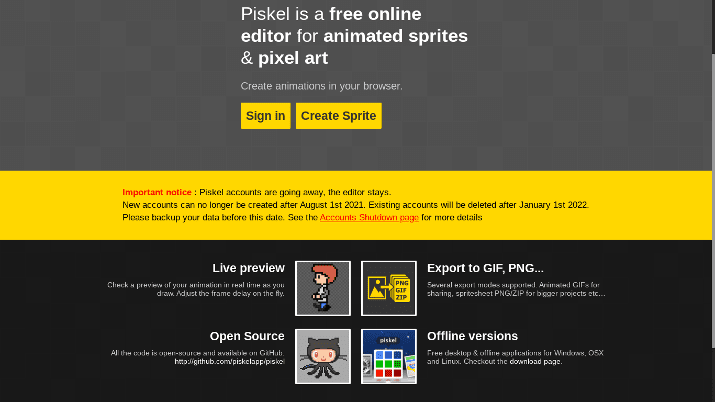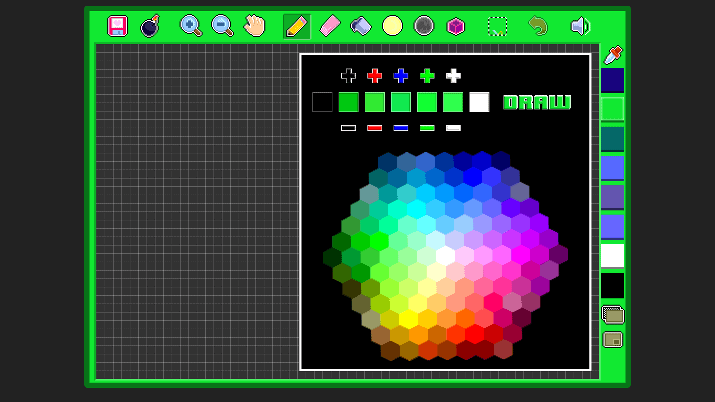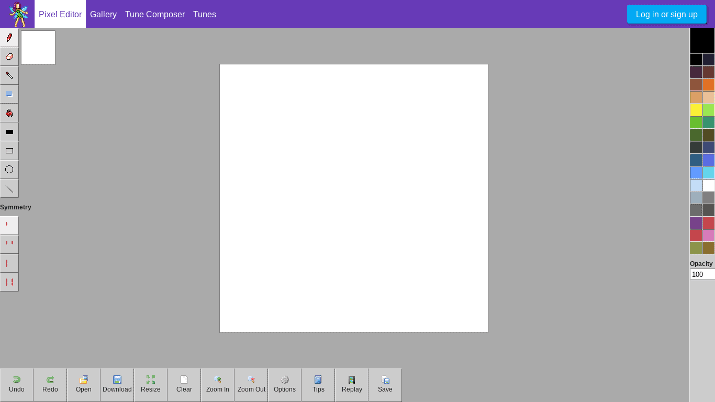Pixel art is a unique form of art in which images are created and edited on the pixel level. Pixel art has a lot of diehard fans, and you don’t need to have editing or design skills in other types of art to get good at creating and editing pixel art.
People love pixel art for many reasons. Some people simply like the aesthetics or the nostalgia it brings, reminding them of the old, early video games they used to love, like Pac Man, which often used pixel art.
Pixel art makes its appearances in memes and on Reddit, where there is an entire Subreddit dedicated to the art. Pixel artists typically care deeply about their work, and it is reemerging in video games and as a serious art genre.
Indeed, pixel art forces you to focus on the essence of an image and what it is conveying, while leaving out the finer details that can end up distracting you.
You don’t need advanced software to edit and create pixel art. On the contrary, there are many awesome online tools that allow you to edit pixel art on the web, regardless of which computer you are using.
A lot of the articles talking about pixel editors include those that you need to download to your device.
Today, however, I will be showing you the 9 best online pixel editors, which allow you to edit pixel art on your browser.
Best Online Pixel Editors
1. Pixilart
Pixilart is an online community and an online editor for pixel art. It functions as a sort of social network in addition to being an editor, where you can showcase your own pixel art and browse pixel art designed by others.
You can start drawing and editing without creating an account. While it has a lot of editing tools, it is still fairly easy to use.
On the left side, you will see a wide range of tools, such as the pencil, eraser, line, color picker, filter, gradient, spray paint, and bucket tools, among others.
On the top, you will see a menu where you can adjust your settings, upload a background image for tracing, choose a lighter theme, select custom fonts, and more. You can set up different keyboard shortcuts to make your editing easier, and you can save your creations and download them.
When downloading your art, you can use the simple slider to quickly change the dimensions before downloading. Furthermore, you can decide to export all or only the current layers.
Check the “Pixel Perfect” box if you will be drawing by hand and want to ensure that your lines come out looking perfectly drawn.
On the right side, you can add layers, delete or duplicate layers, switch between layers, scale your drawing, choose different colors, and more.
One cool thing about Pixilart is that you can add stamps to your drawings. Stamps are basically parts of images or pixel art uploaded by other users or yourself (if you signed up for an account, in which case you can create your personal stamp library).
Overall, there are a lot more options available than on other online pixel editors, making it my #1 recommendation. You can even create animations by adding frames, duplicating frames, editing the speed of the frames, deciding whether to show the previous frame as an onion skin, and more.
Despite having a lot of options from the get-go, Pixilart isn’t too overwhelming, as it gives you a quick guided tour of the interface and what different settings and options are for.
The main downside of Pixilart is that you may see ads. These ads can pop up and cover a portion of your screen, and they can be pretty annoying.
When working on Pixilart, you always have the option of uploading your drawing to the gallery. It doesn’t have to be public – you can also share it to your private gallery.
When you upload your pixel art to the gallery, you can add a title and description.
Pixilart is also great for getting inspiration. You can check out the daily challenges, join them, or see what others have drawn as part of those challenges.
2. Piskel
Piskel is an online pixel art editor that is entirely free, web based, and open source.
The editor itself is simple and easy to use. On the left side, you will find various editing tools, such as shapes, pens, brushes, a color selector, and more.
You can add several frames to create a simple pixel animation. On the right side, you will see additional tools, such as the ability to change the FPS of your frames and the ability to add layers.
There are also some simple settings, such as the ability to change the size of the drawing area, the opacity of your layers, and so on.
It’s very intuitive, so you can just play around a bit in order to get the hang of it.
You can export your work as PNG or GIF files, or in a zip file. You can preview pixel animations before downloading them.
In the past, you were able to create an online account, but Piskel has since removed this feature – now, you can only use the editor without creating an account or signing in.
The reason for this is that Piskel is managed by a one man team. As it is free and open source, the creator of Piskel is not earning anything from it.
As such, they did not have the time and money to maintain users’ ability to save sprites online. It was leading to too many bugs and errors.
Instead, they decided to focus on improving the editor itself. You can still use Piskel, though you can no longer save your work online.
While Piskel is an online editor, it does have downloadable versions for offline use for Macs, Windows, and Linux. Being that it is open source, you can always edit the source code to tweak the editor as you see fit.
In terms of online pixel editors, Piskel is one of the best ones you can get. Sure, there are more advanced editors out there, but they require a download.
The fact that Piskel is free and open source makes it unbeatable. Despite some rough edges, it is still among my top recommendations for an online pixel editor.
Also Read: GIMP vs Photoshop
3. Lospec Pixel Editor
Another awesome online pixel editor is Lospec. It is also very simple and easy to use.
There are two modes: the basic editor and the advanced editor. In the basic editor, you can start out by selecting a predefined quick start option, including different size grids.
You can also create a custom pixel on the left side of the quick start screen. Simply enter the ratio of the grid manually and choose from one of the available palettes in the drop down menu.
On the left side, you will see a few basic editing tools, including:
- A pencil tool, which you can make bigger or smaller
- An eraser tool
- A rectangle tool
- A rectangular selection tool
- An eyedropper tool
- A line tool
- A fill tool
- A pan tool
On the right side, you will see different colors. If you do not see the color you want to use, click the plus (+) button on the bottom and select a new color from the color selector grid.
On the top, there are additional functions. For example, Lospec now allows you to resize the canvas after you have already created your art (you’ll find the Resize option under the Edit menu option).
You can also trim a canvas, scale a sprite, view your art without the pixel grid background, and more.
In addition, you can now create a splash page with Lospec.
All this is in the basic editor mode. If you switch to the advanced editor, you will also be able to add layers, duplicate layers, hide layers, and more.
Again, Lospec is entirely free. You can also join the Discord community to talk with the creators and other users.
Check Out: Krita vs Photoshop
4. Sumopixel
Another online pixel editor with a community aspect is Sumo, although the community factor is somewhat limited on a free account.
Sumopixel is actually only part of Sumo’s suite of drawing and editing apps, such as Sumopaint, Sumoaudio, and Sumovideo. To start off, click on “Open Sumopixel,” after which you will have the option of going through the guided tour of the editor.
In contrast to some other online editors, Sumopixel is stupidly simple, with a sleek, minimalistic design and few tools. On the left side, you can use the following five tools:
- The pen
- The symmetry tool
- The eraser
- Clear the grid
- Select a color
When symmetry mode is turned on, you can choose either vertical or horizontal mirroring. On the right side, at the top, you can change the grid size or input code into the code box.
Not many other online editors allow you to work with code.
Adding frames couldn’t be simpler, either. Just click the plus (+) sign on the bottom of the grid to add a frame and quickly switch between frames.
Then, select the FPS you want for your animation.
That pretty much covers it. On the top, there is a menu with basic editing and saving options.
As I mentioned, Sumopixel has a community aspect. You can share your pixel art to the community and browse art from other creators.
Overall, Sumopixel is a good, free editor for basic pixel art and animations. You might not get the advanced features you will when using other editors, but it does the job well.
5. Pixel Art Maker
Pixel Art Maker is yet another simple but effective online tool for creating and editing pixel art. In fact, it’s one of the simplest in terms of getting started – it doesn’t even have a homepage, instead taking you straight to the editor as soon as you land on the main site URL.
You will start off with a blank canvas. On the left, you will notice some basic tools, such as a pen tool, a line tool, a fill tool, and more.
On the same side of the screen, you can change the color of the pen by selecting a custom color from the grid. Further down, there are options for saving your art, clearing the canvas, undoing the last edit, and more.
When editing, you can drag and drop images onto the canvas.
The right side of the screen is blank, with no controls or tools. That gives you a wider canvas area to work with, with fewer distractions.
It might not be entirely obvious at first, but Pixel Art Maker also has a gallery where you can browse art made with the PAM editor. You can browse the most recent art created on Pixel Art Maker or select one of the pinned channels, like ”Cute.”
The cool part about the gallery is that when you click on an image or pixel art, you can download it directly to your device. Or, you can start editing it right in the Pixel Art Maker editor to create your own version.
You can also share it to the Pixel Art Maker Subreddit if you think fellow Redditors would enjoy it.
Explore: Open-source Photoshop Alternatives
6. Make Pixel Art
Make Pixel Art, not to be confused with Pixel Art Maker, is another simple website you can use to create simple pixel art on the web. The interface is quite simple, but it’s pretty fun to use, and the interface is set up differently than most other pixel art editors.
On the top of the editing area, you can choose from different tools, such as the pen or fill tool. You can also make the grid lines closer together or further apart using the + and – icons.
On the right side of the screen, you will see several colors. You are not limited to those colors, however.
Just double-click on any color, and you will be able to customize it, as you can see in the screenshot above.
As you can see, you can click the + and – icons to make the color more or less black, white, red, blue, or green, thus adjusting the shade according to your wishes. You can also select a color from the color picker grid.
Also Read: Best Free Apps Like Facetune
7. Pixie Engine
Pixie Engine features an online pixel art editor. Personally, I liked the interface better than those of other tools, as it seemed to strain my eyes less and was just easier to navigate.
Despite that, in terms of functionality, Pixie Engine isn’t much more advanced than the above-mentioned tools on this list.
You’ll get a blank white canvas, which you can start drawing pixel art on. On the left side of the screen, there are some simple editing tools.
While other editors give you the full name of each tool when you hover your mouse over them, Pixie Engine only gave me the first letter (such as “f” for the filling tool). So, you should have some basic knowledge of basic editing tools.
At the bottom of the screen, there are some additional tools, such as the ability to save your art, open a file in the editor for editing, clear the canvas, and more. On the right side of the screen are a bunch of colors, as well as a tool for adjusting the opacity of your drawing.
It might not be obvious at first glance, but you are not actually limited to the 30 or so colors on the right side. If you double-click on any of those colors, you will get a color picker grid, so you can customize the color and select a specific shade.
You can view art created with Pixie Engine in the Pixie Engine gallery. It’s a fun gallery to browse – click on any picture to view comments or add a comment yourself.
You can also open any picture in the Pixie Engine editor to edit it and create your own version. Or, you can just browse the edits and remixes made by others.
Pixie Engine is free to use.
Check Out: Best Lightroom Alternatives
8. LunaPic
LunaPic is a bit unique. Instead of just being a pixel art photo creator and editor, it is a tool you can use to turn your existing images and art into pixelated ones.
The process is quite simple. Simply upload a picture from your computer’s gallery or enter a photo’s URL file to pixelate the image.
However, LunaPic is an editor as well. Once you’ve pixelated your image, you can start editing it in the LunaPic editor.
I must admit that the LunaPic editor isn’t very intuitive or user-friendly. It can take a while to figure out how to use the tool, and it’s pretty slow and tedious when compared to other online editors.
Nevertheless, there is a nice selection of editing tools available. Some things you can do in the LunaPic editor, besides using the basic editing tools on the left side of the screen, include:
- Adjust the light saturation, brightness, contrast, exposure, and more
- Mirror, mirror and copy, flip, change the color tint, replace the color, dehaze, pixelate
- Add filters and effects, including country flags, harsh lighting, soft lighting, lens flare, a heatmap effect, and a lot more
- Add animations, including a kaleidoscope effect, floating hearts, a fie animation, club lights, and more
You can go explore the LunaPic editor by yourself to discover all editing possibilities!
9. PixelCraft
PixelCraft is a handy web app for editing pixel art. Start by selecting custom dimensions for your grid. Then, you can start editing.
On the left side, you will see some simple tools. On the right side, you will see colors.
It does not seem like you can customize the colors further. So, you will be limited to the 20 or so basic colors that the web app provides by default.
Still, PixelCraft is an okay editor for quick and simple pixel art creations. While Ctrl + Z didn’t seem to undo anything, there is an undo button on the left side of the screen that allows you to undo recent edits.
In addition to starting from a blank canvas, you can upload an image or pixel art file from your computer and edit it.
Frequently Asked Questions
Can You Use Adobe Photoshop Online To Edit Pixels?
Adobe Photoshop provides all you need to edit pixel art. There are a lot of tutorials on Google and YouTube demonstrating how to configure Adobe Photoshop for pixel art, such as this one.
Adobe Photoshop is mostly available as a downloadable software, which is why I did not include it in this list. However, it now has a beta web version that is available online.
However, unlike the tools listed here, Adobe Photoshop is not free forever.
Are Online Tools Good For Pixel Editing?
As a general rule, free online picture editors don’t come close to providing the advanced features of premium, downloadable software. There is only so much you can do on a web based application.
However, the tools listed in this article are all good for simple pixel editing. If you play around with the ones at the top of the list enough, you will be pleasantly surprised by what is possible.
Are Online Editors Compatible With All Browsers And Devices?
Generally, the online pixel editors on this page work fine on most desktop computers, whether you are using a Windows, Mac, Linux, or Chromebook. Since they are web based, the operating system doesn’t matter as much.
However, some of them might only work properly on certain browsers, such as Chrome or Firefox. If it doesn’t work on your browser, simply download another one.
In addition, while some editors on this page work fine on iPads, tablets, and mobile phones, others are limited to desktop use. In any case, editing pixel art on a phone is a lot harder than doing so on a desktop.
Wrapping It Up: What Is The Best Online Pixel Editor?
Pixilart is my #1 choice.
In addition to the wide range of editing tools it provides, it boasts an active, helpful community and an awesome social aspect, allowing you to get inspiration and share your art with others.
Tom loves to write on technology, e-commerce & internet marketing.
Tom has been a full-time internet marketer for two decades now, earning millions of dollars while living life on his own terms. Along the way, he’s also coached thousands of other people to success.