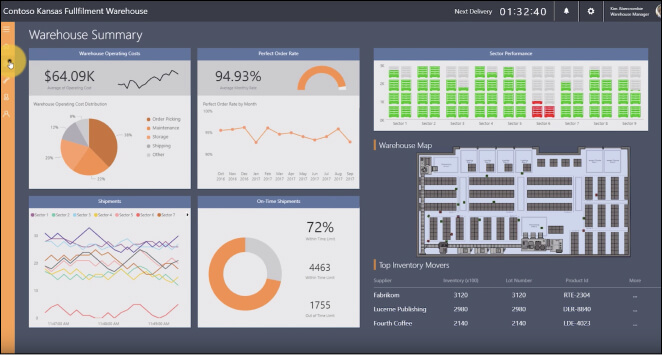Businesses today are relying on big data and the information as it’s a gold mine of information on current trends and business scenarios.
With a good business intelligence (BI) tool, it’s possible to analyze and visualize big data in ways that are easier to understand, thus make wise and informed business decisions.
Without a doubt, there are several BI and data visualization tools on the market including Grafana, Tableau, Power BI, Qlikview and others, most of which serve a particular purpose. The choice comes down to your use case, business goals and objectives, as well as your requirements.
An effective BI and data visualization tool for your business should:
Easily filter, process, slice and dice big data, and present it in a snackable format to be consumed by anyone regardless of their skill set or background
Efficiently create data reports and dashboards by gathering huge and complex data across a variety of sources
Offer enough features for collaborating and sharing insights in and out of the business
A few such tools fit the bill, but Tableau and Microsoft Power BI are positioned among the leaders in Gartner’s Magic Quadrant for BI and Analytics Platform.
In this comparison, we’re going to look at the two individually, the roles they play, and how good they are with big data visualization.
We’ll also look at their strengths and weaknesses, and conclude by declaring the winning tool.
Tableau
Tableau has powerful visualization capabilities and built-in analytics modules packaged in a front-end graphical user interface.
This makes it easy to customize dynamic visuals, develop app objects, and distribute documents and reports to other users via the internet.
Since 2003, when it was founded, Tableau still remains the gold-standard in big data visualization. Everything it does is in line with its mission to help all types of users see, discover, and understand their data.
It has simple drag-and-drop features that anyone in the organization can use to access and analyze important data. Ultimately, you can create innovative visualizations and reports, and share valuable insights with other users across the company.
There are three main products that Tableau offers for robust big data discovery:
- Tableau Desktop, a mature offering that connects and analyzes disparate data, generating innovative reports in a few clicks
Tableau Server, which supports mobile access and lets you collaborate and share insights securely via comprehensive dashboards created in the tool or in Tableau Desktop
Tableau Online, a cloud-hosted version of the Server that saves on costs and time by eliminating hardware setup
- Other tools include the Tableau Public – a free version of the Desktop and Online tools for publicly shared data, and Tableau Mobile, which is a free app for the Server or Online solutions and lets you access analytics stored therein.
One of the latest solutions that most people may not know of is the Tableau Prep, which lets users efficiently combine repetitive tasks using smart algorithms, clean, and prepare data into a one-click operation. You can edit values or reorganize steps while viewing results in real-time.
Explore: Best Tableau Courses
Tableau Features
There are several features that make Tableau offer robust data drilling and visual analytics tools across all its products. These include:
Data connections: Connects to hundreds of live and in-memory data sources like Redshift, SQL Server, Google Analytics & Sheets, Salesforce, and others without any programming.
You can easily switch between in-memory and live data connections, and get notified when any of them fail through the platform. It also connects to data sources on premise or in the cloud.

Embedded dashboards: If you have existing apps like Jive, Salesforce, or SharePoint, you can embed dashboards from Tableau into these applications for quick analytics where they’re needed.


Tableau is a powerful BI and data visualization tool, but it still assumes a higher level of sophistication in its users.
In short, it isn’t a tool that low-skilled or inexperienced users can easily figure out or poke around; they’ll need training on it to appreciate the full benefits of all its capabilities.
This poses a huge hurdle for businesses if they have to be fully data democratized.
However, the market that targets data specialists is largely saturated today, which means there’s a challenge in growing tools that appeal to any user in an organization.
Thankfully, Tableau offers implementation/integration and consulting services in four phases, from planning to working with data and coaching on Tableau fundamentals.
The final stage is helping companies expand the software’s use across their businesses through workshops to discuss and evaluate action plans and measurable outcomes.
Additionally, you get a Quick Start Service based on the needs of your business and its deployment method such as Server Rapid Start (4 days), Server Kick Start (2 days), and Desktop Kick Start (two-hour increments with phone sessions).
You Might Want To Read: Best Tableau Sales Dashboard Examples
Tableau Customer Service & Support
Tableau has four different levels of support for its users:
- Complimentary, which offers access to free resources like the community and knowledgebase, live weekly and on-demand web trainings, plus on and offline product documentation. It comes in handy for other issues like installation, software defects, activation, configuration, downloads, and access to software releases.
- Technical, which includes all the support in the Complimentary level, plus multi-channel communication, multiple location support, and escalation for critical issues.
- Elite program, through which companies are assigned technical account managers to ensure their cases are prioritized 24/7/365. It comes with all the Technical level benefits too.
- OEM program, which assigns Partner Support Engineers to help customers who integrate Tableau into their software suites with any critical issues, along with benefits from the Technical level of support like Emergency Priority 1 support 24/7/365.
Tableau Pricing
Tableau offers different pricing options suitable for people and organizations that have different data needs. Below are their pricing categories and plans:
Individuals
Tableau Creator $70 per user, per month; free trial available
- Includes Tableau Desktop and Prep Builder
- One Creator license of Tableau Server or Online
Teams & Organizations
Pricing depends on the deployment option you choose: with Tableau Server (on premise or public cloud) or with Tableau Online (fully hosted by Tableau).
Tableau Creator $70 per user, per month (with Tableau Server or Tableau Online deployment)
- Includes Tableau Desktop and Prep Builder
- One Creator license of Tableau Server
Tableau Explorer $35 (Tableau Server deployment) or $42 (Tableau Online deployment) per user, per month
- One Creator license of Tableau Server (Server deployment)
- One Creator license of Tableau Online (Online deployment)
Tableau Viewer $12 (with Tableau Server) or $15 (with Tableau Online)
- Minimum 100 viewers required
- One Viewer license of Tableau Server (Server deployment)
- One Viewer license of Tableau Online (Online deployment)
Other tools
Data Management Add– on $5.50 per user per month; free trial available
- Minimum 100 users
- Required for all creators, explorers, and viewers on Tableau Server deployment
Embedded Analytics (contact Tableau for pricing)
- Best-in-class analytics
- White label flexibility for your brand
- Robust set of APIs
- Single sign-on authentication with SAML, Kerberos, OpenID, or Active Directory
Worth Reading: Best Tableau Retail Dashboard Examples
Tableau Pros and Cons
Pros
- Mature product
- User-friendly design
- Flexible deployment options
- Product support available
- Flexibility in designing dashboards
- Impressive functionality and interactive visuals
- Instant responses to user questions on data
- Numerous data connectors and visualizations
- Impressive processing engine
- Robust drill-down and visualization tools
- Large user community
- Subscription-based licenses
Cons
- Steep learning curve (needs substantial training)
- Pricey for smaller businesses
Power BI
Microsoft’s Power BI is a stellar data visualization tool that debuted in 2013, a decade after Tableau, and in some ways it has quickly gained more ground – in terms of functionality – on Tableau.
It’s compatible with the Microsoft cloud environment, Microsoft Azure, and can connect to Excel for data importation and to create personalized dashboards.
You can visualize data via real-time, with interactive dashboards and analytics to generate actionable insights for decision making.
Its biggest advantage is that it’s embedded into the greater Microsoft stack, making it one of the top in Gartner’s leader quadrant.
The cloud-based BI and analytics platform gives you a full overview of the most critical data in your business, while simplifying data sharing and evaluation by connecting to users’ data sources.
It works through the Power BI Desktop and Mobile products. The Desktop solution is on premise and connects to the cloud so you can upload and share data easily across the organization.
Mobile also has similar capabilities but within an app so you can view your data from any device, at anytime and anywhere.
Other products include:
- Power BI Pro that lets you connect to hundreds of data sources and visualize data in dashboards and reports for sharing with colleagues.
- Power BI Premium, which offers advanced, self-service data preparation for any user to speed up delivery of insights and for easier collaboration
Power BI Embedded lets you add analytics and interactive reporting to your applications
Power BI Report Server, an on premise solution for reporting, that’s flexible enough to move to the cloud. It’s inclusive in the Premium solution so you can move on your own terms to the cloud.
Power BI also provides built-in governance and security so you can scale across your organization with ease and peace of mind.
Power BI Features
Dashboards: Power BI’s dashboards are interactive and correlate data through tiles and link to each dataset for comparison and evaluation. You can share them with team members to exchange information.
Datasets: Connects to all data sources and brings data together in one place, thus saving on time taken for data capture tasks, access, and evaluation.
It’s also easier to identify trends and make decisions. It also has numerous data connectors that let you point your BI tool to a specific dataset or app, and incorporate the data into queries.
Reports: Can be created from scratch to include critical information, and later imported to any dashboard for sharing among the team members.
Navigation pane: Here, you can shift through dashboards, datasets, and reports easily and smoothly.
Office 365 app launcher: Helps you open the Office 365 apps you need quickly.
Q&A question box: these features allow users to explore data by asking questions naturally and the tool uses autofill, rephrasing, suggestions, and more to serve you the correct answers.
Help & Feedback: Useful for settings, downloads, feedback, and getting support from the Power BI team.
There’s a host of new features that have since been added as of August 2019’s updates, which make for an even richer experience. Once you sign up and download Power BI, you can start correlating and evaluating data.
Power BI Support
Support is available through an online database that contains FAQs, guides, blog, and a search bar. You can also contact the team anytime via live chat, or ask questions on the Power BI Community.
Power BI Pricing
Power BI is available in two options: Power BI Pro and Power BI Premium.
Power BI Pro
- $9.99 per user per month
- Self-service
- Collaboration, publishing, sharing, and ad hoc analysis
- Fully managed by Microsoft
Power BI Premium
- $4,995 per month
- Dedicated cloud compute and storage
- Advanced analytics
- Big data support
- On-premise and cloud reporting
- Any user can consume content
- Advanced administration and deployment controls
Power BI Pros and Cons
Pros
- User friendly
- Familiar interface
- Entrenched in Microsoft stack
- Included in Office 365
- Can create and import simple visuals
- Exceptional BI and data visualization
- Powerful platform
- Low cost and fantastic value or the Pro license (higher adoption by individuals and small businesses)
- Wealth of data source connectors
- Available on SaaS and on premise model (Premium license)
Cons
- Subpar data sharing
- Information is only in visual format
- Lacks deployment flexibility
- Doesn’t publish reports and associated data with Desktop tool
- Data prep tools divided by desktop and web versions
Tableau vs Power BI: How do they stack up?
It’s a clash of the titans – Power BI vs Tableau – two big data visualization tools vying for the winning spot in the BI space, both trying to prove their points.
Tableau is the gold-standard, while Microsoft is quickly gaining ground as a powerful contender for the ultimate title.
Which architecture delivers the ultimate experience in functionality, cost-effectiveness, and business agility? Let’s break it down by looking at their differences.
1. Data visualization
Both tools allow business owners and managers to set up visualizations that help reduce costs, spot patterns, accelerate processes, and generate consensus.
However, with Tableau you can ask questions and use any of their data points during analysis, while Power BI also lets you ask questions in natural language via Cortana or Power BI Online, but has a 3,500 data point limit.
2. Data sources
Tableau and Power BI both let you connect to a variety of data sources. However, Tableau has better support for hundreds of data connectors when connecting to a distinct data warehouse, while Power BI integrates heavily with the Microsoft stack to connect to Azure, and third-party databases, files, and services.
3. Setup
Tableau offers a free trial through which you can set up your initial instance, and access its full features. From the dashboard, you’ll see all the connections available to you, and you can start connecting data sources and building a worksheet for your visualizations.
From the Desktop tool, you can share your visualizations with team members via Server or Online.
Power BI offers the desktop, mobile, and server options, which you can use to build and publish visualizations depending on your role and needs.
You can connect the set up to your Power BI via Office 365 or the framework you already have in place to start quickly. It’s easy to use and quickly connect your data sources, spreadsheets, and apps through APIs and built-in connections.
4. Integrations
Tableau has invested in connections and integrations to big tools among other popular and widely-used connectors, which you can view with your subscription when you log in.
It may be a bit more involved because you need to identify the data you want pulled in while connecting before making any connections.
Power BI on the other hand, has pre-built dashboards and API access to get insights fast from third party software like Google Analytics, Salesforce, and Microsoft products. You can also connect your current services and download files to build visualizations.
5. Dashboards
Tableau offers powerful features, some may not be very intuitive but you get forecasting, calculations that transform data based on your needs, live query and extracts, plus a drag/drop table to ask your questions.
Its UX has a somewhat cluttered style but it’s easy to use if you know your data sets and are willing to spend time on it.
Power BI offers real-time (live) access to powerful data for even the most novice users, with drag/drop features. This way, your team can instantly react to changes fed from the sales and financial tools, CRM, and project management tools to Power BI.
6. Extra features
Tableau offers extensive support tools for you to learn everything you need from setup to data analysis.
Its mobile app also gives you access to data and you can manipulate it from the app while collaborating with your team around shared dashboards.
It also doesn’t use natural language for queries, but its Hyper tool makes up for this.
Power BI on the other hand offers native apps from which you can access data and notifications on any changes.
It also lets you publish visualizations to the web directly, plus if you need any assistance, there’s an online learning portal and documentation including webinars and a YouTube channel. Unlike Tableau, it offers a natural language query tool you can ask any questions.
7. Support
Both platforms offer extensive support through digital resources like a knowledge base, blog, community or forum, best practice, and getting started documentation.
Tableau’s is more comprehensive in terms of direct contact, while with Power BI, you can use support tickets, though it limits support for users of the Power BI Pro, while Premium users get faster support.
8. Pricing
Tableau recently debuted a subscription-based or tiered system tailored to the needs of its users, with different prices for the Creator (Individual and Team), plus the Explorer and Viewer packages for teams and organizations. Trial versions are also available.
Power BI on the other hand, offers two packages: Power BI Pro and Power BI Premium.
The Pro plan is designed for individuals and small businesses just starting out with data visualization, while the Premium plan is catered towards businesses with larger budgets as it’s quite pricey and has the full set of features.
In terms of cost, Power BI sits at a lower price point especially for individuals and small businesses with tight budgets. However, its Premium plan is pricey, but when compared to Tableau, it’s still cheaper as Tableau charges a higher rate per user, per month.
However, Tableau gives direct connections to third party apps, while Power BI charges for this.
Wrap Up
Making a choice between Tableau and Power BI is a contentious one because both are intelligent tools with similar features, but most of your decisions will be made largely on:
Cost/price of the software, vis-à-vis your revenue and budget
- Functionality
- Ease of use
- End user and business
- Number of systems
- Collaboration
- Extras
While it may seem like the two draw in a sense, we have to declare a winner and for this round, Tableau takes the crown.
It’s been on the BI and data visualization scene longer so it’s a mature tool that knows the ins and outs of the process, and this shows in its features too.
Although it has a learning curve, it’s still user friendly, supports large datasets with unlimited data points offered, and delivers actionable data insights you need for your business.

Elsie started off as a freelance business and tech journalist. Having written for publications like Lifewire, and WindowsReport, she has garnered immense exposure over the years. She is a certified social media expert with deep interest in internet marketing, ecommerce and information technology.




 One of the latest solutions that most people may not know of is the
One of the latest solutions that most people may not know of is the