It is essential to monitor your computer’s performance when running heavy applications like games, graphics design, video encoders, compilers, etc.
In fact, you need to be certain your computer can handle such a task so you don’t overwork it.
Built-in task managers might help but they leave out some insights and they can be complex to understand.
However, you can conveniently monitor your computer’s performance when running games and other applications by using a program like Nzxt CAM.
Although Nzxt CAM is reliable, it may not meet your interest due to various reasons. Take, for instance, Nzxt CAM is known for causing GPU BIOS problems, constant freezing during loading, fan control issues, etc.
Nevertheless, if you’re looking for other options, here are the 10 best Nzxt CAM alternatives.
Best Nzxt CAM Alternatives
1. CPU-Z

Developed by CPUID, CPU-Z is the number one alternative tool to CAM by Nzxt. It’s a free software that delivers information about your computer.
With CPU-Z, you can detect and monitor your processor, mainboard, chipset, memory, and vital internal frequencies. The information provided is in-depth and generated in real-time.
On mobile devices, CPU-Z monitors the CPU, battery, storage, cell, and network performance. This includes details such as IP address, free disk space, CPU real-time usage, etc.
The CPU-Z interface on the desktop is proprietary. Hence, it’s not user-friendly compared to Nzxt CAM. On mobile, the user interface is friendly with modern graphics and ideal colors.
Nevertheless, even if the user interface on desktops isn’t friendly, getting the performance and monitoring data you need isn’t difficult.
You’ll find CPU-Z easy to use. Installation is straightforward and you just need to launch the software for it to start working. On PC, the software is compatible with several function keys which work as shortcuts.
On mobile, everything you need is featured on the Home Screen, you just need to tap to view the data you want.
CPU-Z is available for Windows, Android, and iOS devices just as Nzxt CAM. For PC, you can use CPU on Windows PCs from version 95 to the recent versions. On Android and iOS, the CPU-Z app is compatible with recent software versions.
Notably, this Nzxt CAM alternative has a vintage edition that supports SPM memory and
Intel Pentium overdrive. Nzxt CAM offers better customer support and resources to customers; CPU-Z only features a contact form.
Also Read: Best SpeedTest Alternatives
2. GPU-Z

This is a lightweight software from TechPowerUp for monitoring vital system information. More specifically, GPU-Z works for monitoring information about a computer’s graphics processor and video card.
With these, it’s an ideal PC monitoring software for gamers just like Nzxt CAM.
You don’t pay to use Nzxt CAM and you don’t pay to use GPU-Z either. As you’ve noticed, this software has a similar name to the former Nzxt CAM alternative.
In fact, the developers of CPU-Z granted TechPowerUp permission to use such a name.
The GPU-Z software displays information about the graphics card GPU, technology, memory type, memory size, driver version, transistors, bus interface, and more.
It also displays information about the sensors. The software will run on NVIDIA, AMD, ATI, and Intel graphics devices. Plus, it can back up the BIOS of a system’s graphics card.
You don’t have to install GPU-Z before using it. Simply download the software and run it. However, it features an optional installer.
With this, setting up GPU-Z is a lot easier than setting up Nzxt CAM. However, there are not many customization options on GPU-Z as there are on Nzxt CAM.

Unlike Nzxt CAM, GPU-Z does not have a mobile application; however, it is compatible with Windows XP up to 10 versions.
Since it doesn’t require installation, the bit version doesn’t count; it’ll work on both 32 bit and 64 bit Windows PCs.
GPU-Z doesn’t feature many resources to help users compared to Nzxt CAM. According to the developers, the software is easy to use which doesn’t require any documentation.
However, users can easily get help from the TechPowerUp forum. Also, they can directly contact the TechPowerUp support team for any problems with using the software.
Explore: Best Sandboxie Alternatives
3. Speccy

Owned by CCleaner, Speccy is software that helps you find your computer’s specifications. It is a free Nzxt CAM alternative that works very fast.
However, there’s a pro version available that lets you discover more specs. You only get advanced PC insights with the free version, while you can get automatic updates and premium support with the Speccy pro version.
With Speccy, you get almost the same insights you get with Nzxt CAM. This includes insights on your operating system, CPU, RAM, storage, graphics, and motherboard.
These data are featured in different sections in the interface, but you can get a rundown of everything from the summary section.
Unfortunately, Speccy doesn’t feature visualized data like Nzxt CAM but the reports you get are well detailed.
Nzxt CAM allows you to customize the behavior of some of your PC specs like the lighting and fan. You can’t do that with Speccy, but the software displays real-time temperatures of those components.
Hence, you can spot possible problems and fix them before they happen.
When it comes to in-depth PC performance monitoring, you can rely on Speccy more than Nzxt CAM.
A unique feature of Speccy is the snapshot. This feature allows you to save and export your PC insights. You can save them as snapshots or export them as text or XML files.
You can share the exported data to a new PC to compare its performance or use it for issue diagnosis.
Speccy’s major disadvantage is compatibility. While Nzxt CAM works on Windows, Android, and iOS, Speccy can be installed only on Windows computers.
The software is compatible with 64-bit and 32-bit Windows PCs running on XP, Vista, 7, 8, and 10 versions.
Check Out: Best FreeNas Alternatives
4. MSI Afterburner

Here’s a Nzxt CAM alternative that enables you to track your graphics card performance, most especially MSI graphics cards. Compared to Nzxt CAM, MSI Afterburner performs better as it can help boost game performance.
Furthermore, MSI AfterBurner will work with any graphics card, even if not from MSI – Micro-Star International.
Both MSI AfterBurner and Nzxt CAM support the editing system’s graphics cards. However, this Nzxt alternative features overclocking tools that allow you to increase your GPU’s voltage, fan speed, and clock frequency.
The GPU voltage and clock frequency when increased might affect the PC’s temperature, but you can balance it by increasing the fan speed.
An advantage MSI Afterburner has over Nzxt CAM is the OC Scanner that can detect the best overclock settings for your computer’s graphics card. That way, you don’t have to manually adjust your graphics card settings.

MSI Afterburner features an in-game overlay. However, it isn’t centralized like that of Nzxt CAM. Instead, it is featured in the right corner of your computer’s screen.
This on-screen display gives you real-time information on your computer’s performance. Also, you can easily adjust the software’s overclocking settings as you play games.
In terms of compatibility, MSI Afterburner and Nzxt CAM are alike. Both tools support Windows PCs, and Android and iPhone mobile devices. Also, both tools are free to use.
Explore: Best Tunngle Alternatives
5. Open Hardware Monitor
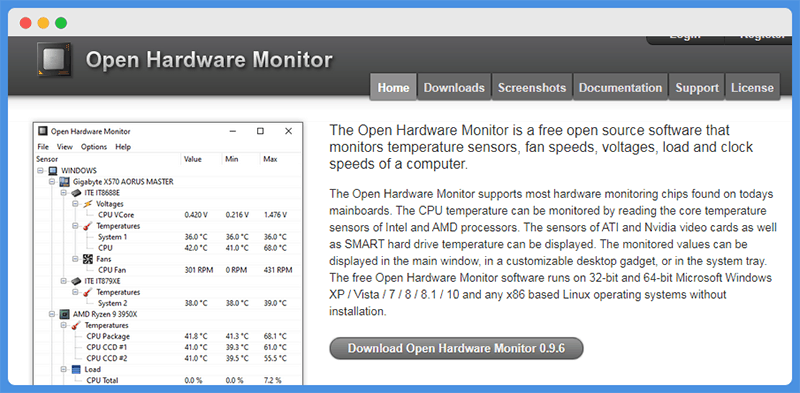
Here’s a noteworthy free Nzxt CAM alternative on our list.
Open Hardware Monitor was developed in 2010. While it may not be as focused on gaming as Nzxt CAM is, it’s ideal for monitoring system hardware performance and temperature.
This tool can read the temperature sensors of Intel and AMD processors to track the CPU’s temperature. It can also display the temperature of video cards, SMART hard drive, and ATI.
In addition, Open Hardware Monitor monitors system fan speeds, voltages, and clock & load speeds. These data can only be monitored but not customized like with Nzxt CAM.
Nevertheless, you can set the performance data to display in various ways. It can be displayed within the Open Hardware Interface in a window, in the system tray, or set up as a desktop gadget.
The Open Hardware Monitor interface is like a directory. It’s not optimized like the Nzxt CAM interface but it’s a lot easier to use. Just click on a particular hardware and you get all the information about it.
With Open Hardware Monitor, other applications on your computer can easily read and utilize its information. This is because the software sends information to Windows Management Instrumentation (WMI).
Like most Nxzt CAM alternatives mentioned, Open Hardware Monitor primarily supports Windows computers.
After downloading the software, you don’t have to install it as you can just run it. It requires the 4.5 version of the .NET framework to work and supports Windows XP to Windows 10 – 32 & 64 bits.
An advantage of Open Hardware Monitor over Nzxt CAM is that the software works with x86 Linux operating systems too.
Also Read: Best jDownloader Alternatives
6. FPS Monitor

This is a Frames per Second Monitor. The software is unique from other Nzxt CAM alternatives mentioned. It monitors your computer’s performance and displays the information within the gaming environment as an overlay.
That way, you can monitor your PC’s performance as you play without having to minimize your game.
Although Nzxt CAM features an in-game overlay, the overlay doesn’t feature as much information as FPS Monitor. FPS
Monitor tracks the performance of your CPU, RAM, GPU, HDD, and other hardware involved in the game performance. If you’re playing games online, the software also monitors your network connection.
The overlay window isn’t large and you can drag it to any part of your screen so it doesn’t affect gameplay. You can customize it by adjusting the font style, font size, colors, and several rendering options.
Furthermore, you have the option to turn off monitoring for any of the tracked sensors. Also, you can share the data on multiple overlays.

If you’re a professional gamer, FPS Monitor offers more than Nzxt CAM. The software is not all about displaying PC stats in-game, it also tracks hardware usage statistics over a particular time you choose.
This is collected as analytics and can be exported as a file for professional analysis. Also, with Hardware Alerts, you can get notified when your PC is performing critically.
Unlike Nzxt CAM, FPS Monitor isn’t free software. Although you can avail its demo version for free, it has a lot of restrictions.
Check Out: Best Privacy.com Alternatives
7. OCAT

OCAT – Open Capture Analysis Tool – is another Nzxt CAM alternative that is ideal for gamers. It is open-source and like Nzxt CAM, OCAT supports in-game overlay. Furthermore, with an MIT License, OCAT is free to use.
However, OCAT doesn’t have a user-friendly interface like that of Nzxt CAM, but it’s easy to spot any information. The in-game overlay OCAT features can display information in multiple positions on your computer’s screen, based on your preference.
Another unique feature of OCAT is the blacklist. With this feature, you can blacklist certain processes you don’t want OCAT to track. The processes won’t be captured and they won’t feature in the in-game overlay.
It has two blacklists: default and user. OCAT automatically adds processes to the default blacklist, while the user can create and edit the user blacklist.
OCAT supports Windows computers. It’ll work on major Windows API including Vulkan, and Direct3D versions 11 and 12. You can’t use OCAT on any other OS except for Windows OS.
In fact, OCAT doesn’t feature mobile applications like Nzxt CAM. Furthermore, the software will work only on Windows 7 and 10 and only on their 64-bit versions.
8. iStat Menus

This PC monitoring software is specifically for Apple devices. Not many Nzxt CAM alternatives mentioned herein support Mac PCs.
Hence, if you need an Nzxt CAM alternative that works with Mac, you should consider iStat Menus. The software was developed by Bjango Pty Ltd and needs at least macOS 10 to work.
With iStat Menus, you get detailed information on your PC’s CPU and GPU, memory, network, disk usage, sensors, date and time, battery, and power.
This information is collected in real-time and you can view the important ones with a glance at your menu bar.
Unlike Nzxt CAM, iStat Menus has an animated user interface. By clicking on the menu bar where the software icons are featured, you’ll open up the full interface.
The iStat Menus software is a lot more customizable than Nzxt CAM. You can color and style its user interface from the menu bar icons to the menu dropdowns and graphs. In fact, the software has light and dark modes.
You’ll not miss any important performance information with iStat Menus as the software sends you notifications for any significant change.
In terms of accessibility, iStat Menus beats Nzxt CAM. The software supports and can be translated into 36 different languages which increase its user range. Some of these languages are Chinese, French, Russian, Spanish, Portuguese, Greek, etc.

iStat Menus is not the PC monitoring software for you if you use Windows; that’s the major difference between it and Nzxt CAM.
Although the software was developed for Apple Mac PCs, it can’t be used on iPhones as there’s no mobile version available.
Furthermore, iStat Menus isn’t a free software like Nzxt CAM. To use the software, you either purchase a single license or family pack.
9. MangoHUD

Just like the previous Nzxt CAM alternative is for Mac PCs, MangoHUD is an Nzxt CAM alternative specifically for Linux PCs. The software uses Vulkan and OpenGL to monitor system performance and it’s great for gaming.
MangoHUD was built to aid its developer to collect data, but its features have since been extended. It is an open-source project and easily extensible to meet your interest.
Linux computers aren’t as easy to use as Windows computers. Hence, Nzxt CAM is a lot easier to use than MangoHUD. Nevertheless, MangoHUD is one of the best you’ll find for Linux PCs.
MangoHUD monitors CPU and GPU data such as system framerate, frame time graph, temperature, etc.
Generally, MangoHUD offers the advantage of a better heads-up display (HUD) for playing Vulkan games or running other Vulkan apps on Linux PCs.
Just like Nzxt CAM, MangoHUD can be featured as an in-game overlay. The in-game overlay displays six major insights on the systems, GPU, CPU, VRAM, RAM, DXVK, and Frametime.
You can customize the display font size, font style, dimensions, position, and colors. Notably, the window can be placed at the top right, bottom left, bottom right, or bottom center of your computer’s screen.
Nzxt CAM is only available for Windows and mobile devices, so for compatibility, it’s very different from MangoHUD. You can install MangoHUD on Ubuntu-based, Arch-based, Fedora-based, or openSUSE-based distro Linux PCs.
However, for it to run on these models, you might need to install some build dependencies first. The build dependencies can be downloaded from the software’s repository on GitHub.
10. AgaueEye

AgaueEye is a free hardware monitoring software. It’s more proprietary than Nzxt CAM as it supports multiple graphics engines including Vulkan, OpenGL, and DirectX version 8, 9, 10, 11, and 12.
The insights you get from AguaeEye are from hardware including your system’s CPU, GPU, HDD, RAM, and MB. Likewise, it can display the hardware performance in real-time.
Also, it supports the GPU overclocking and fan speeds.
Regarding ease of use, AguaeEye is a technical software and not very simple like Nzxt CAM. The software’s API won’t work with most Microsoft Windows drivers, so you’ll have to download and install the latest drivers separately.
AguaeEye has vendor websites where you can get these latest drivers from. Furthermore, most overclocking functionalities won’t work on laptops, only desktops.
Nevertheless, the software’s interface is not complicated. The data is sectioned by hardware type and by clicking on any section, you get full insights about the hardware.
Also, the data is visually represented which makes it easy to grasp. Furthermore, you can customize the theme and UI style.

You can set AguaeEye to display an in-game overlay like you can with Nzxt CAM.
Natively, the in-game overlay is supported on a limited number of games for better performance; more than 3600 games are supported.
However, you can set it for all games by enabling overlay support for Unknown Games from the software’s settings.
The Bottom Line
Although Nzxt CAM is one of the best PC monitoring tools for avid gamers, there are better options that may interest you.
For this purpose, we have enumerated the 10 best Nzxt CAM alternatives in this post.
Tom loves to write on technology, e-commerce & internet marketing.
Tom has been a full-time internet marketer for two decades now, earning millions of dollars while living life on his own terms. Along the way, he’s also coached thousands of other people to success.