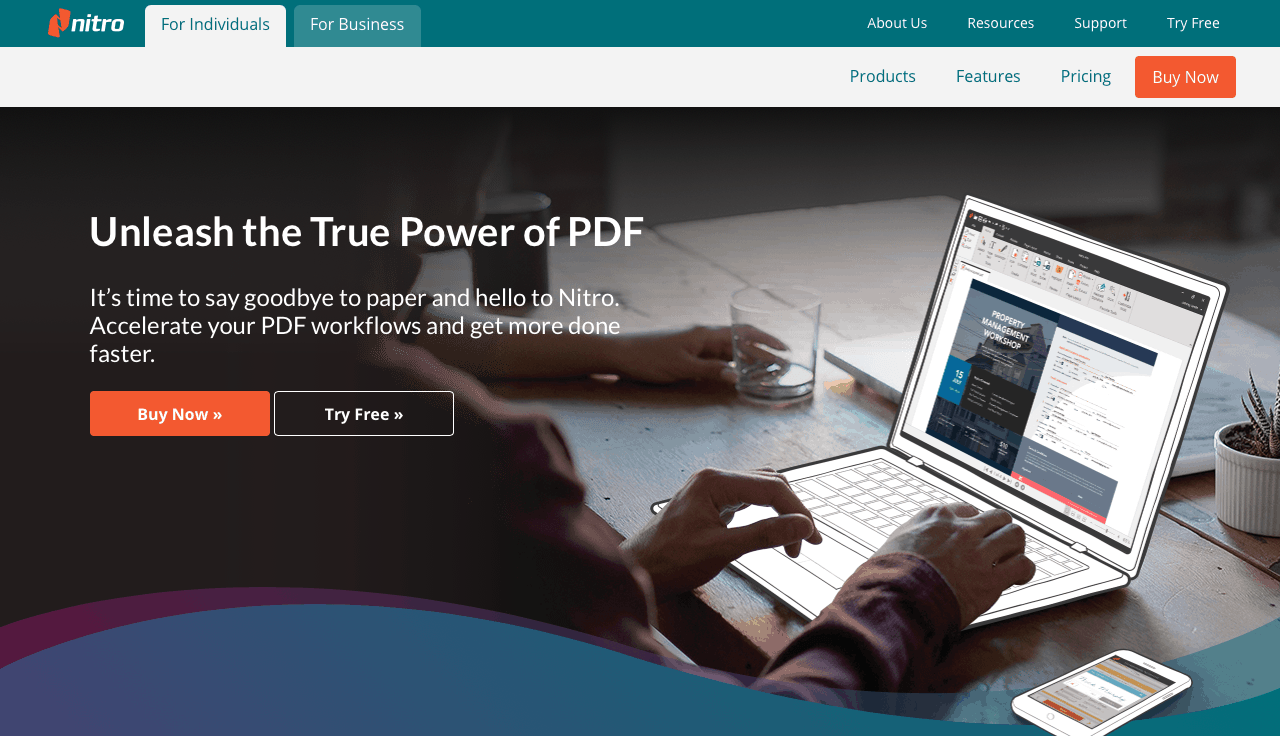We’ve all used Adobe Acrobat at one point in our life on one of our computers. There’s no doubt that Adobe Acrobat is one of the best PDF viewing & editing tools.
However, there are many Adobe Acrobat alternatives on the market. Some of them include PDF-XChange Editor, Sumatra PDF, ARender etc. These have steadily sprouted up over the last decade and are great competitors to Adobe Acrobat today.
The best free Adobe Acrobat alternative is Nitro PDF Reader which has countless features to offer. People who love working on touchscreen devices can also use Nitro PDF Reader.
Why Would You Need an Adobe Acrobat Alternative?
If nothing is broken, why fix it, right? Well, that’s not quite right.
There are plenty of reasons why you might need an Adobe Acrobat alternative. For example, if you’re feeling like technology is improving and Adobe Acrobat can’t keep up, this might be a good enough reason.
Another great reason is the price raise for a single AA subscription that went from $39.99/month to $48.99/month.
But I’ve seen that most people switch to PDF tool alternatives for a couple of other reasons too.
These reasons include either better compatibility, more features, lighter software, easier way of use, quicker use, more editing tools, and others.
I like to think of Adobe Acrobat as an all-in-one PDF tool that almost has it all. However, once you start working with PDFs on a daily basis, you might notice that you are lacking something that would make your work easier.
That’s a good enough reason to check out the alternatives below!
Best Free Adobe Acrobat Alternatives
1. PDF-XChange Editor
If you’re looking for an alternative that will improve both the PDF viewing and editing experience, PDF-XChange is a great editor to consider.
PDF-XChange is built based on the latest technology which includes Optical Character Recognition (known as OCR).
This is the biggest advantage of this PDF editor as it can allow you to edit photo scanned documents right on your computer.
The interface might look a bit overwhelming at first, but that shouldn’t discourage you from mastering the PDF-XChange Editor as it has a lot to offer.
The biggest advantage is that it focuses on editing capabilities with the help of OCR technology, and if that’s something you’ve been missing in Adobe Acrobat, this could be a great PDF editor alternative.
The PDF-XChange Editor is free, but keep in mind that every exported PDF document will come with a small (barely invisible) watermark at the bottom of the document. This is not a bad option as you still get all editing functions without upgrading to the paid (Pro) version.
Explore: Best Adobe Voco Alternatives
2. Nitro PDF Reader
The Nitro PDF reader is a great alternative to Adobe Acrobat as it packs plenty of features that you probably use on a daily basis, and yet it still features plenty of tools that improve the way you work with PDF documents.
However, the biggest advantage of Nitro PDF Reader is that it supports touchscreen devices so you will be able to work directly on your PDF files with the help of touch. In combination with built-in tools such as annotation, you’ll save time and get work done quicker or even collaborate better with others.
Unfortunately, the Nitro PDF reader doesn’t offer the ability to digitally sign your PDF documents (which would be a great feature considering the touchscreen capability).
On the bright side, if you’re only reading PDF documents, would love to mark your text, annotate it, leave comments, and collaborate with others, the Nitro PDF reader is everything you’ll need.
The Nitro PDF reader is free to use, but be aware that there’s also a Pro version which is a paid version.
Interesting Read: How To Unblock Adobe Flash On Chrome
3. Sumatra PDF
Sumatra PDF is a lightweight and free PDF viewer and light editor that is very portable yet powerful.
It’s so light that you can put Sumatra PDF on USB and use it without any installation at all. However, you can also get the dedicated version and install it on your computer too.
What’s so great about Sumatra PDF is that it’s not overpacked with features that ensure it runs quickly and is reliable throughout its use.
However, the greatest advantage of Sumatra PDF is that it supports various formats along with PDF. This includes:
- ePub & Mobi
- XPS
- DjVu
- Comic Book
- CHM
The interface is very simple which improves the focus on the document you’re viewing but it still comes with a couple of tools that allow you to make slight changes or improve your viewing experience.
Sumatra PDF is completely free and it doesn’t have a premium version so you’re really getting the best of it for free.
Also Read: Adobe Connect Vs Zoom
4. ARender
ARender is one of the most versatile readers on the market as it is a cross-over between file readers and PDF readers.
It’s a great Adobe Acrobat alternative because it doesn’t only focus on PDFs but also focuses on providing a great viewing experience for any other file type.
With ARender, you’ll never have issues viewing or opening documents no matter where you are. On top of that, ARender is pretty lightweight and compact which means portability so you can take it and use it across multiple devices.
ARender is probably one of the quickest document opening software as it’s a web-based tool, and it still keeps the security high so you know you’re safe to open and read any documents (including government documents).
When it comes down to editing tools, ARender includes the most basic (and the most needed editing tools) such as content redaction, document comparison, annotations, and the ability to split and merge any documents.
Even though ARender aims to be a paid reader, you can try it and use it for free by subscribing to a trial (on the link above). Also, keep in mind that you’ll need to host it on your own computer as it’s web-based software.
However, the paid version allows you to have it hosted on the ARender servers so you can access your own reader at any time from any device.
Check Out: Adobe Animate Alternatives
5. Google PDF Reader
Almost everyone uses Gmail and it’s most likely that Gmail users use other services available from the Google Suite of tools.
However, not everyone knows that Google offers its own PDF reader that you can use directly in your Chrome browser.
All you need to do to use Google PDF reader is add it as an extension to your Chrome browser by typing “chrome://flags” in your address bar to enable it (don’t forget to restart your browser after enabling it).
Whenever you come across a PDF document online, this PDF reader will automatically open it in your browser in the Google PDF reader interface.
Even though it doesn’t offer many editing features, if you’re looking for a quick and portable way of viewing PDF documents no matter the device you use, Google PDF reader makes a great Adobe Acrobat alternative.
Check Out: VIntage Photo Effects Using Adobe Photoshop
6. React PDF Viewer
If you’re looking for a great Adobe Acrobat alternative as a React user, React PDF viewer is a great option.
The React PDF viewer is powered by a React web platform that can be easily installed on any device by typing in “npm install react-pdf”.
From there, you can open any existing PDF via the command “import (document) from ‘react-pdf’”.
Other than viewing PDF documents, you can also put pages inside your existing PDF document, or even create PDF documents.
Of course, as a React user, you will know your commands, but if you’re only a beginner who recently started using React, the React PDF viewer might be a bit hard to use.
On top of that, React PDF doesn’t come with any editing tools (it’s only a viewer), but it’s a quick and free option to open and view PDF documents using React.js on any computer.
Also Read: Quick & Easy Slimy Text In Adobe Photoshop
7. Foxit Reader
The greatest advantage of Foxit Reader in comparison to Adobe Acrobat is that Foxit Reader is made for professionals in mind. On top of that, Foxit Reader is free to use with the ability to upgrade to a paid version (which is steeply-priced).
Foxit Reader can benefit professionals who use CRM software or work as a part of a remote team as Foxit Reader can be integrated and used within the most popular CRM software. This means that you can open PDFs directly in tools such as iManage WorkSite.
Along with a sleek and simple interface, increased productivity and great workflow are guaranteed with the integration of the most common PDF editing features.
However, there’s something you can do with Foxit Reader and you might not do it with other PDF readers/editors which is the ability to add headers, footers, and even watermarks to your documents.
8. Liquid Text PDF Reader
If you’re the type of person who uses a PDF viewer to read eBooks, sort PDF files, learn or study and you always try to mark or underline paragraphs, the Liquid Text PDF reader is the solution you need.
Liquid Text is a PDF reader that makes sifting through dozens (or even hundreds) of PDF pages simple and effortless.
The biggest advantages of the Liquid Text PDF reader are the search functionality that allows you to find almost anything within your PDFs, but also the ability to stay organized and have a clear view of your PDF pages.
On top of that, the Liquid Text PDF reader comes equipped with great editing tools that focus on annotations and highlights in various colors. This reader will allow you to do exactly what you’d do on paper files, right on your computer.
Along with PDF files, Liquid Text can handle PowerPoint presentations, Web pages, MS Office 365 tools, and you can even integrate third-party tools such as iCloud or Dropbox.
Most importantly, the Liquid Text reader is free to use but also keep in mind that there’s a Pro version upgrade that’s worth considering.
9. PDFelement
When you need the most comprehensive alternative to Adobe Acrobat, PDFelement is a solution that is a very good competitor.
PDFelement is an all-in-one PDF viewer and editor that allows you to make any changes you need to your PDF documents.
Along with great stability, functionality, and security, PDFelement runs on the latest technology that includes OCR technology (in 20 different languages), automated spelling error detection (just like when you’re using text documents), and more.
If you are struggling with filling in digital forms that come in a PDF format, PDFelement is exactly what you need. This PDF viewer/editor can turn non-fillable PDFs into easily fillable PDFs in just seconds.
On top of that, if you’re dealing with dozens of PDFs, PDFelement will help you sort through all of them by being able to find and extract data from identical PDF files.
This is definitely one of the most modern Adobe Acrobat competitors that’s free to use and yet is worth every penny if you decide to upgrade to its Premium version.
10. SlimPDF Reader
If you’re a Mac user and you like the integrated Apple Preview that allows you to check out any type of document, including PDFs, and yet you want something similar with a bit more advanced features, SlimPDF reader is what you’re after.
SlimPDF is a reader that works very similarly to the Preview, and yet it comes with integrated tools that allow easy editing without taking up too much space on your Mac or imposing security issues.
What’s so great about SlimPDF (other than that it’s free to use), is that it provides a better navigational experience with a simple interface that also features the most used tools for editing PDFs such as annotations, comments, ability to fill in forms, or even add signatures to the document.
The name Slim came from the weight of the software which is minimal in comparison to other PDF readers/editors so you can rest assured knowing that Slim will always be running quickly.
11. Power PDF
If you’re someone who’s more often creating PDFs rather than editing them, Power PDF is the right Adobe Acrobat alternative.
Why?
The biggest advantage of Power PDF is the ability to use the dictate-to-text feature that allows you to quickly create your PDFs without having to type everything down.
On top of that, Power PDF’s interface is very similar to the interface of the most common Office tools many of us use on a daily basis. Therefore, you won’t ever have to learn your way around the features.
Merging PDFs into one PDF is a possibility, as well as extracting and converting the PDF into other formats, but keep in mind that you won’t be able to open more than one PDF at once.
The biggest advantage in comparison to Adobe Acrobat is the integration of Dragon Notes which allows you to easily turn your dictation to text. This is definitely something that’s not often seen in other PDF readers/editors.
However, keep in mind that Power PDF is a bit limited in its trial version and yet while the upgrade will unlock the full potential of the tool – it can be a bit pricey for some average users.
12. PDF Lite
If you’re looking for a pretty flexible PDF reader/editor that’s based on open-source software and is free to use, PDF Lite is a great alternative.
PDF Lite is a fairly light tool classified as a PDF viewer, but it also has decent editing capabilities as it allows you to sign PDF documents digitally and add annotations or highlight text sections.
On top of that, PDF Lite is also ideal for viewing documents as it operates really smoothly, its interface is minimalistic, and there’s no learning curve at all.
Another great advantage is that PDF Lite is a very small tool that won’t take up too much storage on your computer, but keep in mind that it might use a bit more RAM while you’re using it.
For a free and extremely light PDF reader and editor, PDF Lite is a great choice that won’t cost you anything and yet will be more than enough for an average PDF user.
13. HelloSign
Are you spending most of your time reading and signing PDF documents rather than editing them?
If yes, then HelloSign is an ideal Adobe Acrobat alternative. This is a light yet sufficient PDF editor that makes the eSigning process effortless in the mission to reduce the use of paper.
Within HelloSign, you can create your own signature, save it, and reuse it on every document, rather than having to sign every document over and over again.
Along with signing, you can also format PDF documents and do slight modifications (if ever required).
HelloSign is free to use, but I should also tell you about the Pro version which includes pre-built templates, data validation, email alerts, secure storage, and more.
14. PDFescape
Most average PDF users will get away with a lightweight tool or even a web-browser option that provides a decent way to edit and even fill out PDF files straight on the web.
Along with these two options, you can annotate PDF documents, create basic PDF forms, protect your PDF files with a password, easily share documents online, and quickly view PDF files.
If you happen to use the PDFescape online version and you like it, but you think some features are missing, you can even download PDFescape for your Windows computer.
With the desktop version, you can print to PDF, merge PDF documents, convert PDF to other formats, add watermarks, add page numbers, and even compress PDF file size.
Therefore, PDFescape is a favorite choice of many who work with PDF files only so often as it is free and has everything to offer.
Also, you should keep in mind that PDFescape is versatile as it works with almost any web browser so you can use it straight away!
15. PDF Candy
PDF Candy is a very attractive alternative because it’s free and yet it includes the OCR technology.
This technology allows you to convert any text document into editable PDF documents which you can work on from within the editor.
All you have to do is upload your text document and let PDF Candy do the rest before you get down to editing, formatting, and saving it as a PDF.
Along with the use of OCR technology, PDF Candy comes with editing tools that will help you rearrange document pages, add a watermark, protect PDF files with a password, edit metadata within the PDF, and even add more pages to the PDF document.
If you often work with multiple documents at a time, PDF Candy is a good option because it has a queue-like sorting system that allows you to multitask and work on multiple documents at once and yet never lose any of them.
PDF Candy has everything an average (and even advanced) PDF user would require and that’s what makes it a great Adobe Acrobat alternative that will help you save money!
On top of that, you can edit all your PDF files right within your browser and have access to all included tools without ever having to download the software.
Conclusion
Whether you need more than a PDF reader, or you’d like to make your work simple and easy, these are some of the best Adobe Acrobat alternatives that help you achieve much more.
Any of these will help you save money, yet they’ll also probably unlock a couple of features in certain areas you might find useful.
Therefore, I recommend you to check out all of the options and choose one that fits your needs and the type of work you do the most!
Tom loves to write on technology, e-commerce & internet marketing.
Tom has been a full-time internet marketer for two decades now, earning millions of dollars while living life on his own terms. Along the way, he’s also coached thousands of other people to success.