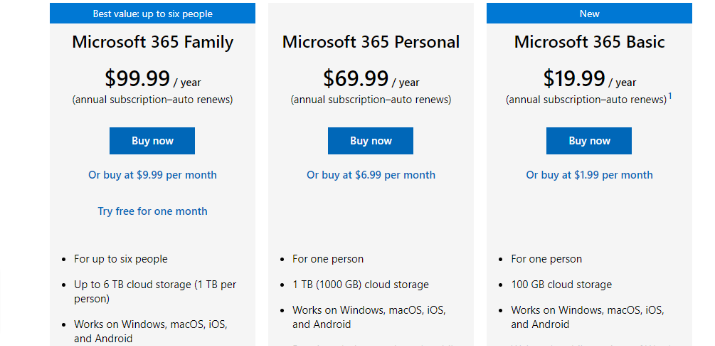Working professionals and managers all possess one of the most critical abilities in the office and home environment; note-taking.
Note-taking helps you track and manage the myriad of activities and duties you aim to complete in your personal and professional lives.
Many note-taking applications exist, but the two most popular ones are Google Keep and Microsoft OneNote.
Google Keep vs OneNote can simply be considered as Google vs Microsoft. This is because Google Keep is a Google equivalent of OneNote.
With numerous features and functionalities to assist you in planning your schedules, it is no surprise that Google Keep and OneNote are the most preferred options for many users.
While both the tools are great at what they do, OneNote is better than Google Keep.
I came to this conclusion after comparing both the apps around various parameters. Take a look at my findings in detail below.
What is Google Keep?
Google Keep is a free note-taking tool developed by Google. The tool allows you, as a professional, to create, organize, edit, and share notes from a common platform.
Its key features include note management, annotations, collaboration tools, meeting notes, task tagging, and handwriting recognition.
With Google Keep, you can add photos, lists, notes, and audio which can then be organized uniformly using a variety of labels and colors. The tool allows you, as a user, to search notes and quickly filter using the various attributes.
The over 10 million active users every week enjoy Google Keep’s automatic transcription of voice recordings, and Optical Character Recognition (OCR) used to extract notes and texts from images.
How Does It Work?
Creating notes on Google Keep may look simple, but missing some options is very easy. Google Keep has a delicate balance of capability and simplicity that is unmatched by any note-taking platform.
You can open a new note with a single click from your browser’s extensions or using Google Assistant from the main app. Google Keep’s home page has different types of notes displayed after opening the app, each having its own purpose.
The notes (icons) include the following:
- Lists – allows you to create checkboxes when listing items
- Audio – used to record voice notes
- Drawing – used to create sketches and drawings
- Photo – used to annotate images with texts
- Regular – used to create standard text notes
After creating notes, Google Keep allows you to use the Reminder function rather than the Clock app to set reminders by simply attaching them to a Google Keep note.
The reminders are set to be triggered at a specific time or location. For example, you can set your reminder to automatically alert you and pop up your shopping list whenever you are in a store.
The side panel also features Edit Labels, allowing you to sort notes by label; Archive, where stored notes are kept; and Bins, which store deleted content.
Google Keep allows you to share your work with others. More on how to share notes can be found on their support page.
What is OneNote?
Microsoft OneNote – often called OneNote – is a digital note-taking app that allows you to take and store notes, plans, information, and research under one platform.
OneNote is usually considered a computerized book containing chapters and pages where notebooks created are saved and synced automatically as you work.
The application is well designed and structured in a hierarchical way that assists you in organizing your notebooks by components – a section, a notebook, and pages.
While it may not be as user-friendly as Google Keep, OneNote gives you a complete management solution with its wide variety of features.
It integrates with Microsoft Outlook, Excel, and Word to help you have a seamless experience while using the Office tools.
Most professionals and experts prefer OneNote due to its advanced editing features, notably its formatting options for diagrams, tables, texts, video, audio, and charts, making it a helpful tool for visualizing and organizing information.
How Does It Work?
OneNote works similarly to Microsoft Word on the desktop version. It features a file menu at the top with all the traditional formatting options and layout.
Here is a basic overview of how it works:
- Create a notebook: Create a new notebook and give it a name. Notebooks can either be stored locally on your device or in the cloud using OneDrive.
- Create Sections and Pages: You can create sections for different projects or subjects while pages are created to capture specific information.
- Add Content: You can add and format video, audio, text, and images to your notes.
- Search and Organize: OneNote enables you to look for specific notes using the search bar and organize notes within pages and sections.
- Share and Collaborate: You can collaborate on projects, comment, and share notebooks concurrently.
User Interface & Experience
Google Keep
Google Keep has a simple, uncluttered user interface that makes creating and organizing notes easy.
On the main page, you can create a new note by clicking the Take a note field and typing. To make it more convenient, Google Keep can also use voice commands to create notes.
To make your work visually appealing, Google Keep allows you to assign different colors to your notes.
Color-coding your notes makes your work attractive and presentable and adds to the organization and easy location of notes.
Moreover, Google Keep enables you as a user to add background images to your notes and make them stand out. Simply click on the Background options icon resembling a painter’s palette and change the background image and color to your liking.
Sometimes you may want sophistication when arranging your notes. To do this, Google Keep allows you to embed different items underneath one another.
The advantage of this is that when you check off the top item, all items underneath get checked off.
Interestingly, this note-taking tool provides you with a reminder feature that allows you to set and attach reminders next to notes. The reminder feature can be set off based on your location or at a specific date and time.
To make your notes more organized, Google Keep allows you to add labels to similar notes and make it easy to search for specific notes.
OneNote
OneNote is not only famous for its advanced features but also because it presents itself with a colorful and flexible interface.
If you’ve used a spiral notebook before, using OneNote gives you that nostalgic feeling.
The interface features three main components; Notebooks, Sections, and Pages.
The Notebook works just like a paper notebook by allowing you to gather and categorize related information under one central location. The best thing about OneNote is that the storage space of the notebooks is unlimited.
This allows you to add more sections and pages to your notebooks without worrying about exhausting the characters.
OneNote also allows you to switch between notebooks by clicking on the dropdown arrow appearing above the pages and sections lists.
For the Windows version, click the dropdown arrow and pin the icon on your sidebar.
Sections, on the other hand, helps you to group information from each notebook using colorful tabs. Each section contains different notes called pages, further enhancing the notebook analogy.
Want to enhance the privacy of the information in a section? You can do so by right-clicking on the section tab and selecting “Password Protection.”
The Pages section is found on the right-hand side of the OneNote homepage. Unlike basic note-taking apps, OneNote allows you to drag and drop content anywhere on the pages.
OneNote also allows you to create a hierarchy of notes up to three levels of subpages and quickly expand and collapse them using dropdown arrows.
Its freeform layout assists you in creating variable notes and editing them to your tastes and preferences.
This note-taking tool lets you use a mouse or trackpad to draw. You can even use your fingers if you use a touchscreen computer or a tablet.
Verdict
OneNote is the clear winner based on user interface and experience. Its flexible interface and self-explanatory design make it easy to use and customize your notes accordingly.
Platforms
Google Keep
To have a seamless experience when taking notes, you need to be able to access the note-taking tools on the go.
The app is available on Android and iOS devices and can be downloaded from the PlayStore and App Store.
Google Keep can also be accessed via its website when using a PC or as a Chrome extension.
OneNote
You can access OneNote from multiple devices. The mobile app can be downloaded on Android and iOS devices from PlayStore and App Store. OneNote also offers Web access and is available for Windows in Microsoft Office.
Verdict
OneNote is clearly the winner. It can be accessed from multiple devices, and its reach is not limited.
Collaboration and Sharing
Google Keep
Google Keep allows you to share and collaborate on the mobile application and web version.
After adding a collaborator to a note, their profile photo appears at the bottom of your note, enabling you to work concurrently on the note.
Google Keep also allows you to send a copy of the note you are working on to a third party and convert it to “edit” through Google Docs. This allows the other party to view and edit the notes you are working on.
OneNote
OneNote only allows editing permissions on the desktop version. On the other hand, the mobile application can only send documents in plain text or PDF formats.
OneNote also only allows you to share complete notebooks rather than individual notes. This means that your collaborators can create new notes and sections in your notebook.
When a new note is created, anyone with access can automatically see the new note, even if they are not invited. This is especially helpful when you work with a team frequently.
Verdict
Google Keep is consistent when it comes to sharing and collaboration. It has more sharing options making it the clear winner.
Organization
Google Keep
While creating and editing notes is good, managing and organizing the notes can prove to be challenging. After jotting down tons of notes, searching for a specific note can be difficult.
Google Keep offers plenty of tools that help you to organize and customize your notes in a way that makes them easy to identify and locate.
Labels are used to sort similar notes together on Google Keep. This makes it easy for you to search and locate grouped notes using the named label.
Similarly, you can also pin notes together to add to the organization of your work.
In addition, Google Keep allows you to drag and drop notes and change their positions while organizing your work. New notes appear at the top, just underneath the pinned notes.
To better your organization, Google Keep also allows you to color code your notes and change the background images. This makes it easy for you to locate and arrange your notes.
The single-column and multi-column view tool of Google Keep also adds to the organization of your notes.
OneNote
OneNote allows you to create numerous notebooks containing many pages and sections. However, one problem may occur; how will you locate a single piece of information later?
OneNote features a search box that helps you locate any information from a specific notebook, to a section, or to a page, making it easy to find the information you need.
Besides that, the app allows you to structure notebooks and pages for easy readability and organization using OneNote’s tags.
With this app, you can tag any part of a page, and you are not limited to only an entire page.
Tags work like sticky notes and can be customized in OneNote’s desktop version. You can use the “Find Tags” button to locate a specific title from the tags summary pane.
OneNote also features links that allow you to organize your notes better. You can add links to notebooks, other pages, and even to particular paragraphs.
Verdict
In this section, both applications have quite similar features that improve the organization of your notes. The two apps therefore tie.
Support and Training
Google Keep
Many apps created by Google don’t usually have a direct customer support service.
Whenever you encounter any issues with the app, you are recommended to visit the official Google Keep Help Center.
The Help Center has detailed how-tos, answers to Frequently Asked Questions, and detailed user guidelines that have solutions to most of the problems you may encounter while using the app.
OneNote
Like many other Microsoft applications, OneNote allows you to get direct customer support through telephone or live chat if you use a paid Microsoft 365 account.
The company boasts 24/7 support from its representatives.
On the official Microsoft Help Center, there is a section purely dedicated to OneNote that contains manuals, how-tos, and user guidelines that both paid and free users can access to solve commonly encountered issues with the app.
In addition, OneNote contains videos and documentation that can offer training to you on how to use the application.
Verdict
OneNote’s direct customer support feature and training videos give it an edge over Google Keep.
Also Read: Best Productivity Apps
Pricing and Storage
Google Keep
Google Keep is completely free, meaning there are no premium plans. You are only required to have a Google account to access it.
The apps found on Android and Apple mobile devices are also free.
However, the storage space for Google Keep can be increased at a price. Everyone receives 15GB of free storage to start with.
To get 100GB, you are required to pay around $1.99 per month, $2.99 per month for 200GB, and $9.99 per month for 2TB.
You can find more details on storage and pricing plans on their page.
OneNote
OneNote rolls out storage just like Google Keep. To start with, you are provided with 5GB for the free version of OneNote that lacks the math assistant and stickers.
To access additional storage and features, you may choose the following plans:
- Personal Plan is $6.99 per month for 1TB of storage for one person
- Family Plan is $9.99 per month for 6TB of storage and up to six users
- Basic Plan is $1.99 per month for 100GB of storage for one person
You can find further details on their pricing and storage page.
Verdict
Both applications are freely available and offer similar storage expansions, making it a tie.
Also Read: TickTick vs Todoist
Google Keep vs OneNote – Pros and Cons
Google Keep Pros
- Google provides the app for free.
- It has a simple interface that makes it easy for you to create notes and navigate.
- It allows you to take notes anywhere and anytime due to its multi-device synchronization.
- It features a reminder that allows you to set reminders for completing your list of activities and attach them to notes.
- With Google Keep, you can share and collaborate your notebooks and pages with team members allowing you to work simultaneously on a project.
- The application makes organizing and searching for your notes, lists, or images easy by using the search bar or labels.
Cons
- Limited text characters for each note
- Lacks a desktop app
- The app has no rich-text editing
OneNote Pros
- You can create unlimited notebooks within your assigned storage space.
- It allows you to create notes using audio and video recordings.
- OneNote features sticky notes that you can use to record any ideas that come to mind.
- OneNote’s hierarchy structure helps you to organize and divide your notes into sections.
- The app allows integration with other Microsoft Office tools to provide a smooth working experience.
- OneNote allows you to collaborate with colleagues to work on a project, thus enhancing teamwork.
- The app is compatible with Windows Phone, iOS, and Android. It also supports Web access.
- The app and web services are freely accessible but are only available with paid premium editions.
Cons
- Its numerous features and capabilities can overwhelm other users, especially first-time users.
- Some users have complained of lagging while using the OneNote mobile app.
- OneNote may have compatibility issues with other applications, especially non-Microsoft apps, during importation or exportation to other formats.
Google Keep vs OneNote – Similarities and Differences
Similarities
- Both Google Keep and OneNote have cloud storage allowing you to access your content from multiple devices.
- Both platforms allow you to organize your notes using files, tags, labels, or folders, making it easy to access specific notes.
- On both applications, you can collaborate with others to work on a similar project simultaneously.
- Google Keep and OneNote both offer mobile apps for Android and iOS devices that enable you to work on your notes on the go.
- Both applications can be integrated with other services and apps, such as Microsoft Office and Google Drive.
Differences
- Google Keep has a simple and minimalist user interface that emphasizes ease of use, while OneNote has a feature-rich and complex interface that requires experience to master.
- OneNote allows you to organize your notes into hierarchical structures with multiple sublevels. In contrast, Google Keep uses a simple tagging system that allows you to label notes with colors and keywords.
- While both applications support basic note-taking features, OneNote supports a broader range of features like audio and video recording, advanced drawing tools, and handwriting recognition.
- OneNote provides you with direct customer support using calls or chats, a feature not found in Google Keep.
Conclusion
If I had to choose between OneNote and Google Keep, I would go for OneNote.
OneNote has unlimited characters and notebooks that can be created.
Its extensive integration with Microsoft tools makes it ideal for professionals. I can access OneNote from any device, including one that runs on Windows, iOS, or Android. It can be accessed via the web as well.
I also like the sticky notes feature that lets me jot down ideas as they pop into my mind. Besides, the ability to take notes from video and audio recordings is a function that sets this tool apart.

Tom loves to write on technology, e-commerce & internet marketing.
Tom has been a full-time internet marketer for two decades now, earning millions of dollars while living life on his own terms. Along the way, he’s also coached thousands of other people to success.